Crown Street, Wollongong, 2500
Native eCommerce Overview
This feature is currently available to all existing Website Builder users.
The Native eCommerce integrates the full design flexibility of the Website Builder's design options in your eCommerce store. It also uses the power of dynamic pages and connected data to make it easy to manage products and product pages. With these advantages, you can have your store up and operate in a matter of minutes.
When you set up your store, the following things are created automatically:
- Store. Your store is composed of the elements that customers view and engage with. This covers the homepage of your store, product pages, as well as the Product Gallery and Shopping Cart widgets.
- Product Catalog. Your Product Catalog will begin as a collection of example goods with images, names, descriptions, and pricing.
- Native store account. Your account allows you to customise store settings such as business information, taxes, payment options, shipping methods, and discounts.
Store Pages
A Store Homepage and Product page are automatically created when you start your store.
Homepage
The Store Homepage is the portal to your store. When you build your store, a default site is generated with a Product Gallery widget that showcases sample items. Shoppers will enter your store by selecting a product from the Product Gallery widget. The Product Gallery widget is linked to Product Catalog fields by default.
Product Page
The product page is a dynamic page that displays the information about a product using a set of predefined widgets. Each widget on the Product page connects to fields in the Product Catalog using linked data. When you make changes, they will be reflected on your product pages.
For example, if you modify the price of a product in your Product Catalog, it is instantly reflected on the product page.
See Product Page and Connected Widgets for additional information.
Store Widgets
The Product Gallery and Shopping Cart widgets are used in your store. When you build your store, the Product Gallery widget is automatically added to your Store Homepage, but you can also add it to any page. The Shopping Cart widget is where customers can view the items in their cart and begin the checkout process. The Shopping Cart widget is not automatically added to your store; you must manually add it.
Add widgets anywhere on your site by clicking the Widgets on the side panel, then drag and drop the widget to the desired location.
Product Catalog
The Product Catalog is a list of all your items that allows you to add new products, view or update existing ones. Each product field utilises connected data to link to the corresponding product pages. This means that any changes you make to a product in the Product Catalog are immediately reflected on the related product page.
See
Product Catalog for further information.
Store Management
The Store Management section is divided into two portions, Store Settings and Store Operations.
To access the Store Management section, follow these steps:
- Click eCommerce on the side panel.
- Select Store Management.
You can extend the Store Settings and Store Operations sections by clicking here.
Store Settings
You set up and maintain your business information, payment options, tax rates, shipping methods, and discounts under the Store Settings section
See the following to understand how to customise the various store settings:
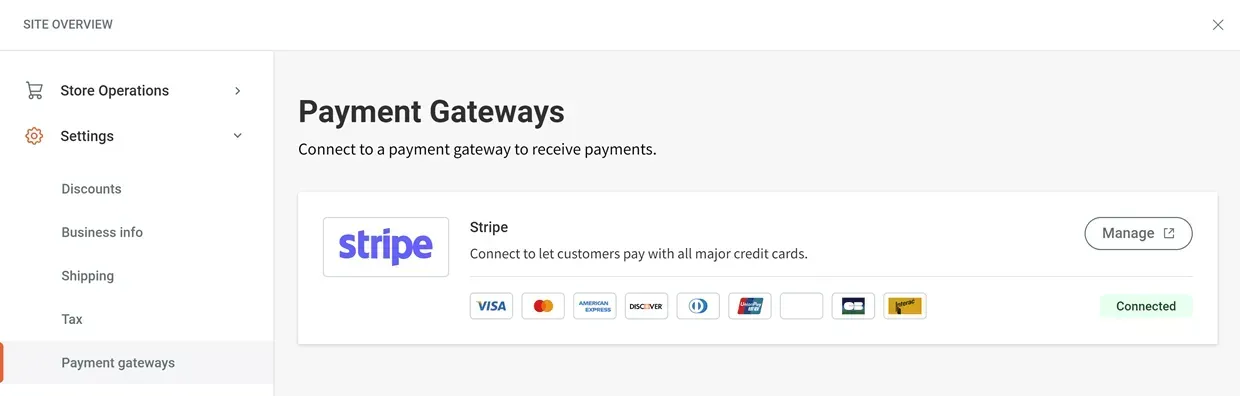
Store Operations
The Store Operations section manages both the Product Catalog and orders.
Refer to
Product Catalog and
Orders for further information.
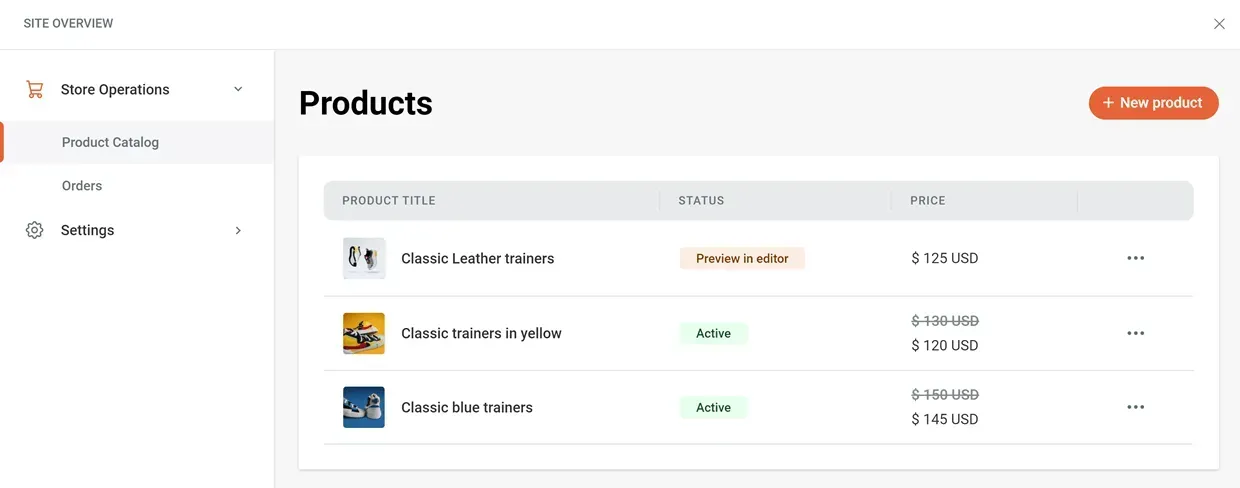
Add native store
To start your store:
- Click eCommerce in the sidebar, then Add store to your site.
- Click Add store to your site after selecting the
native store.
Remove native store
You can remove a store if you no longer need it.
To disable your store:
- Click eCommerce, then Store Management in the side panel.
- Select Remove Store by clicking the three horizontal dots icon next to Store Management.
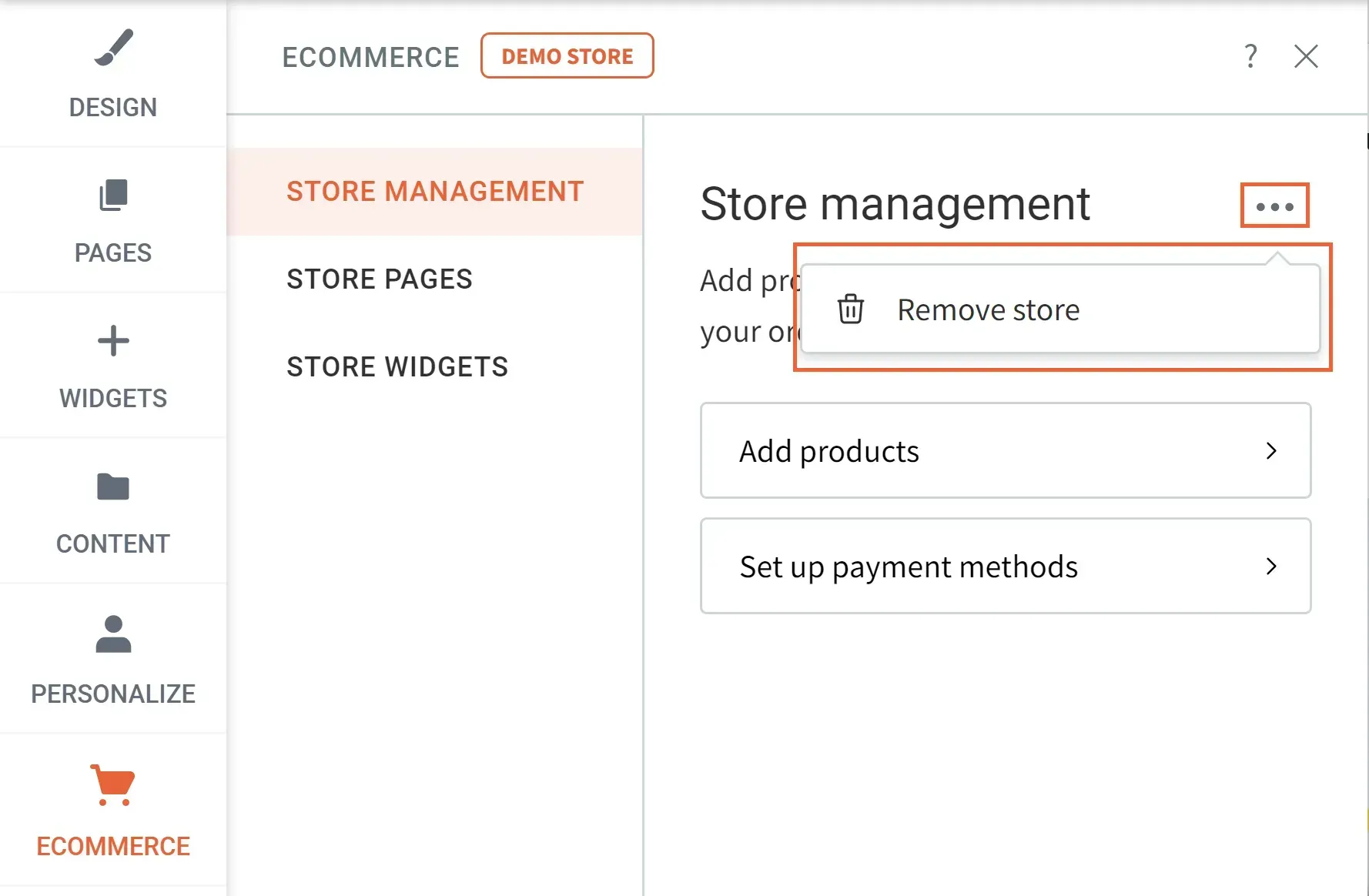

Love My Online Marketing has 10+ Years of working alongside businesses and helping them grow. Discuss your options for online success from website Design and Development through to Google Marketing.
Do you want more traffic and business leads?
Love My Online Marketing is determined to make a business grow. Our only question is, will it be yours?

































