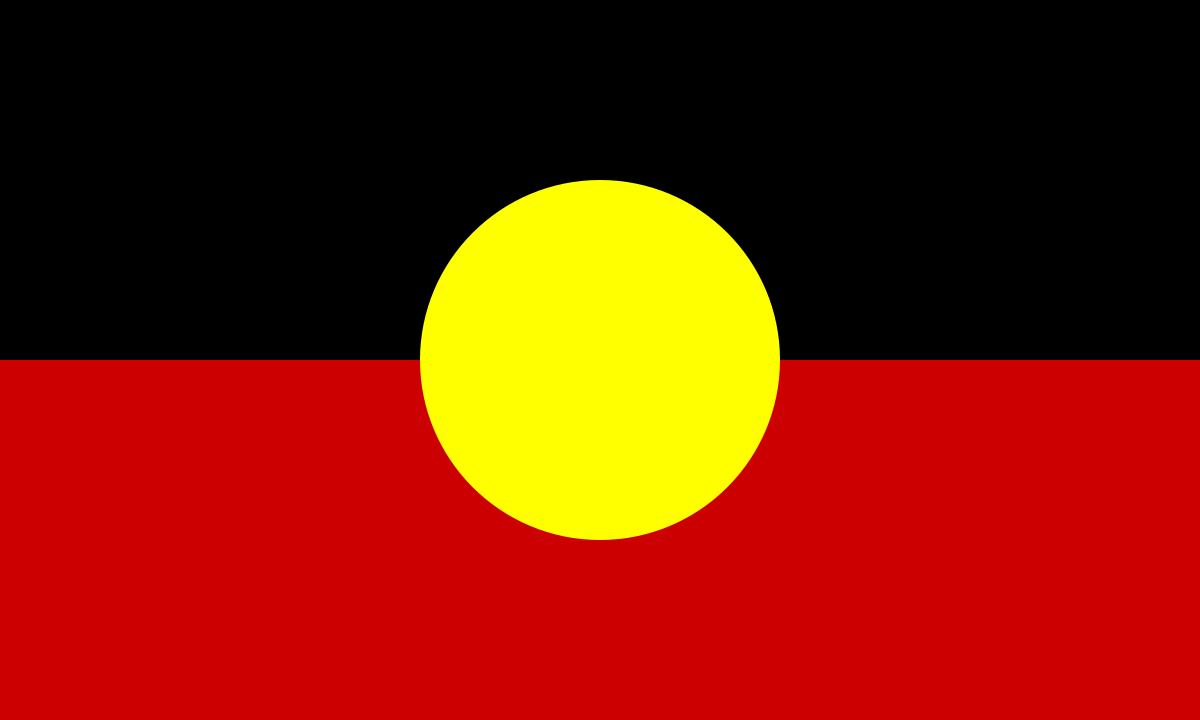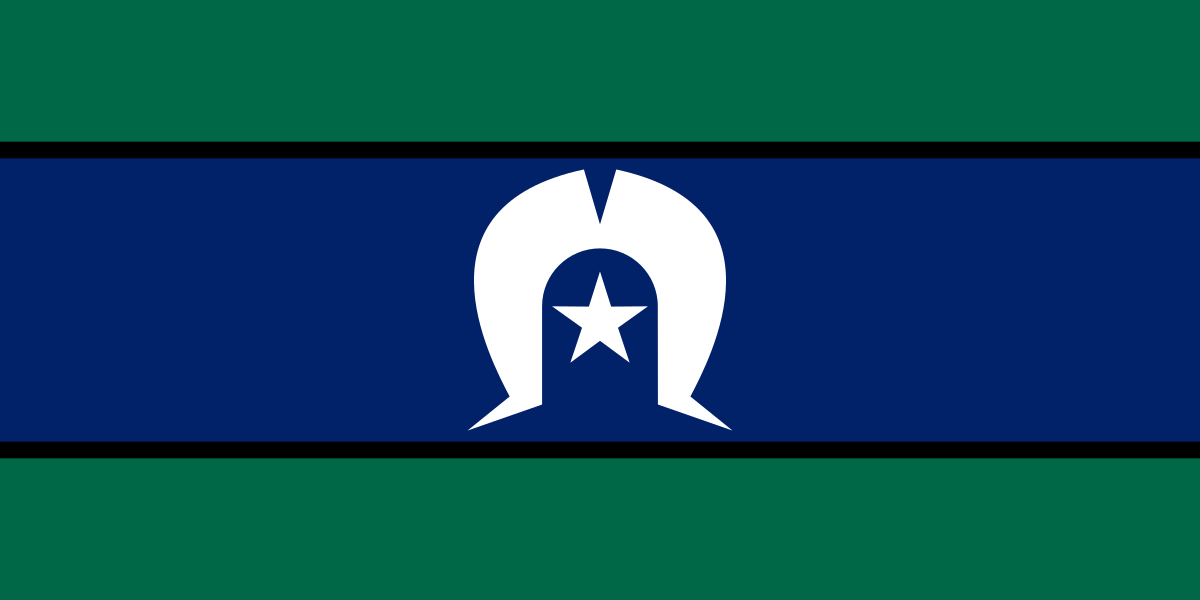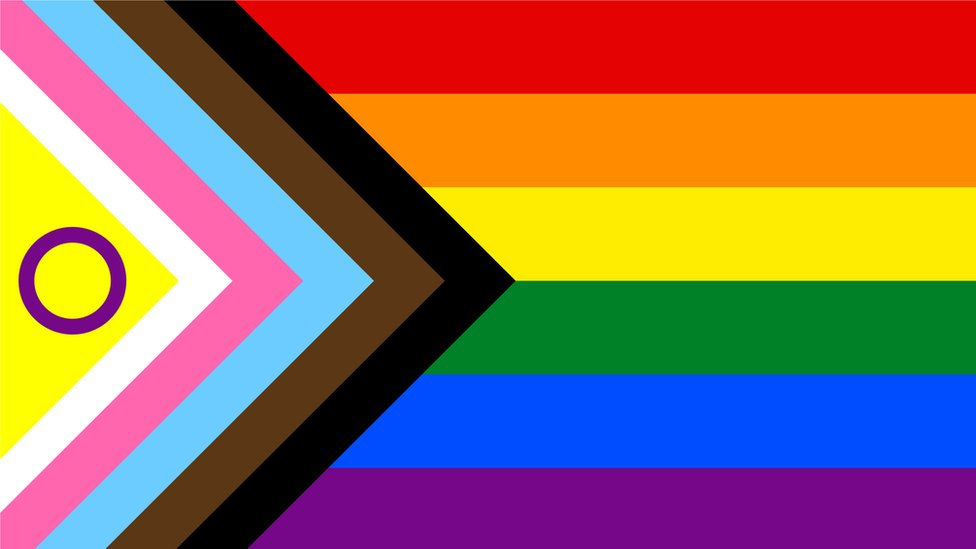Crown Street, Wollongong, 2500
How to Set Up a Facebook Business Manager Account (and How to Add a Partner)
How to Create a Business Manager Account
Follow the steps below to set up your Business Manager:
● Go to Facebook Business Manager Overview.
● Click the Create Account button on the upper right corner of the screen.
● Enter your business name and then click Continue.
● Enter your name and business email (the email you use to conduct company business).
● Click Finish.
● On the left side of the screen, you will find the cover photo and logo section. Click on them to upload a cover photo and logo.
Congratulations! You have successfully created your Business Manager account. The next thing you’ll need to do is to add Facebook Pages, followed by adding Ad Accounts and People.
How to Add People
● To get started, click the Add People button.
● Enter the business email address. You can enter more than one email address if you want.
● You’ll then need to assign a business role to each user you want to add. Choose whether you want a user to get employee access or admin access by ticking the toggle button beside each business role. For safety reasons, you should only add users to your account if they are a part of your organisation. However, if you want to give someone outside of your organisation full access to your Business Manager (e.g. partner, agency, etc.), select Admin access. Note: In your case, you should give admin access to contact@lovemyonlinemarketing.com
● Once you’re done adding users and setting their roles, click Next.
● Now, it’s time to assign access to assets (Pages, Ad Accounts, and Catalogs).
● Choose the assets you want to give users access to.
● Choose the level of access they need.
● Once you’re done, click the Invite button. They will receive an email inviting them to the Page, Ad Account, or Catalog that you've added them to.
● If you want to add more users, click Add More. If you’re done adding, click Done.
How to Configure Business Settings
Once your Business Manager is set up, you can add more assets to your account by clicking Business Settings. Assets that can be added include (but are not limited to) people, partners, apps, Pages, ad accounts, and Instagram accounts.
Add people, PARTNERS, pages, and ad accounts:
● To add people, look for the Users section in the left panel and then click People. From here, you can perform various tasks such as adding users and setting their business roles, including which ad accounts and Pages they could access.
● To add a partner, under Users in the left panel, click Partner and then click + Add.
● Select the option that says “Give a partner access to your assets. Add a partner and share your business' assets with them.”
● Enter our Partner Business ID 606314512858860.
● Once you’re done entering our Partner Business ID, click Next.
● To Add a Page, Request Access to a Page or Create a New Page, look for the Accounts section in the left panel and then click Pages under it.
● Similarly, adding an ad account can be done by clicking Ad Accounts under the Accounts section in the left panel. From here, you can Add an Ad Account you control, Request Access to an Ad Account someone else controls, or Create a New Ad Account.

Love My Online Marketing has 10+ Years of working alongside businesses and helping them grow. Discuss your options for online success from website Design and Development through to Google Marketing.
Do you want more traffic and business leads?
Love My Online Marketing is determined to make a business grow. Our only question is, will it be yours?