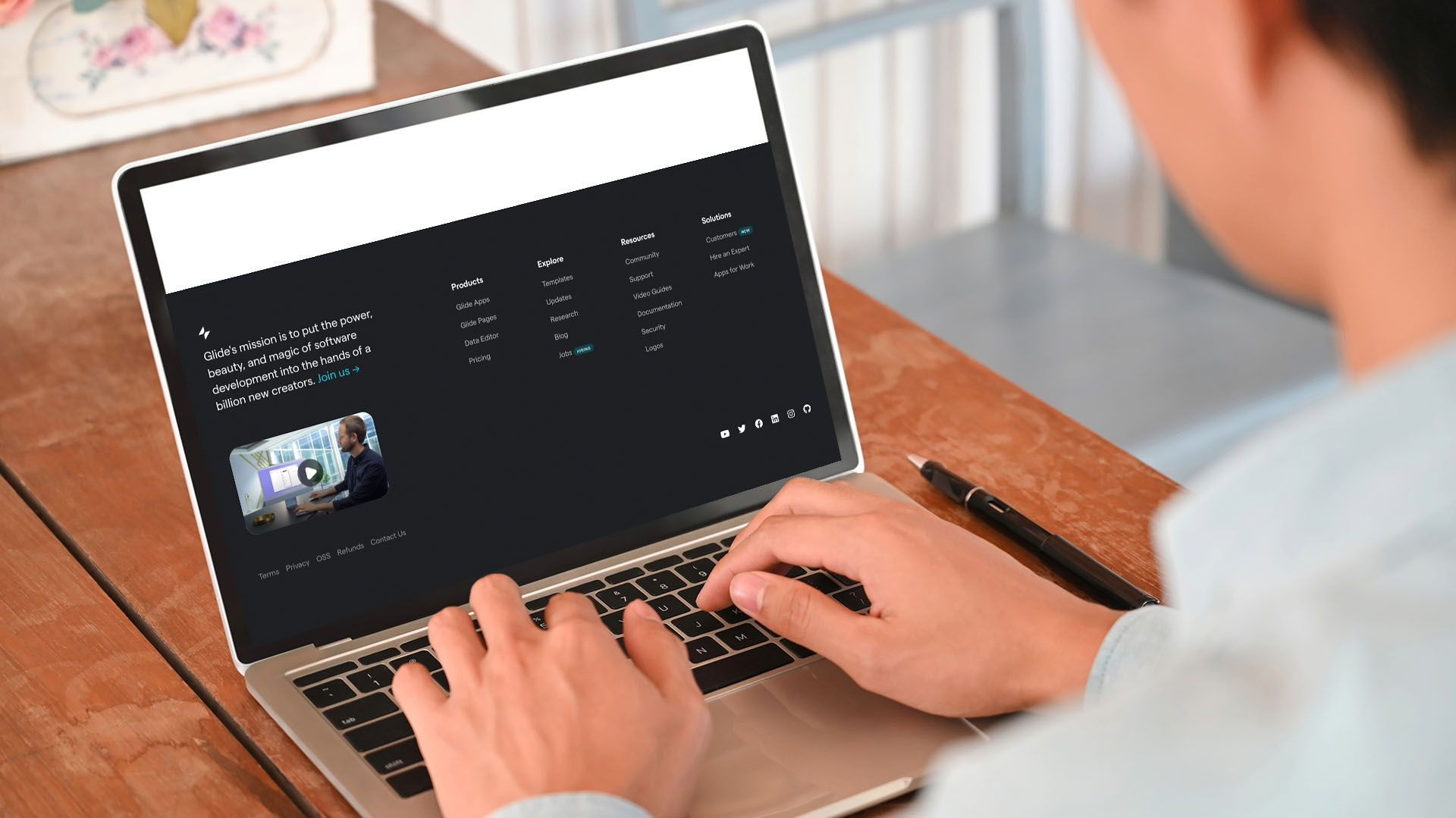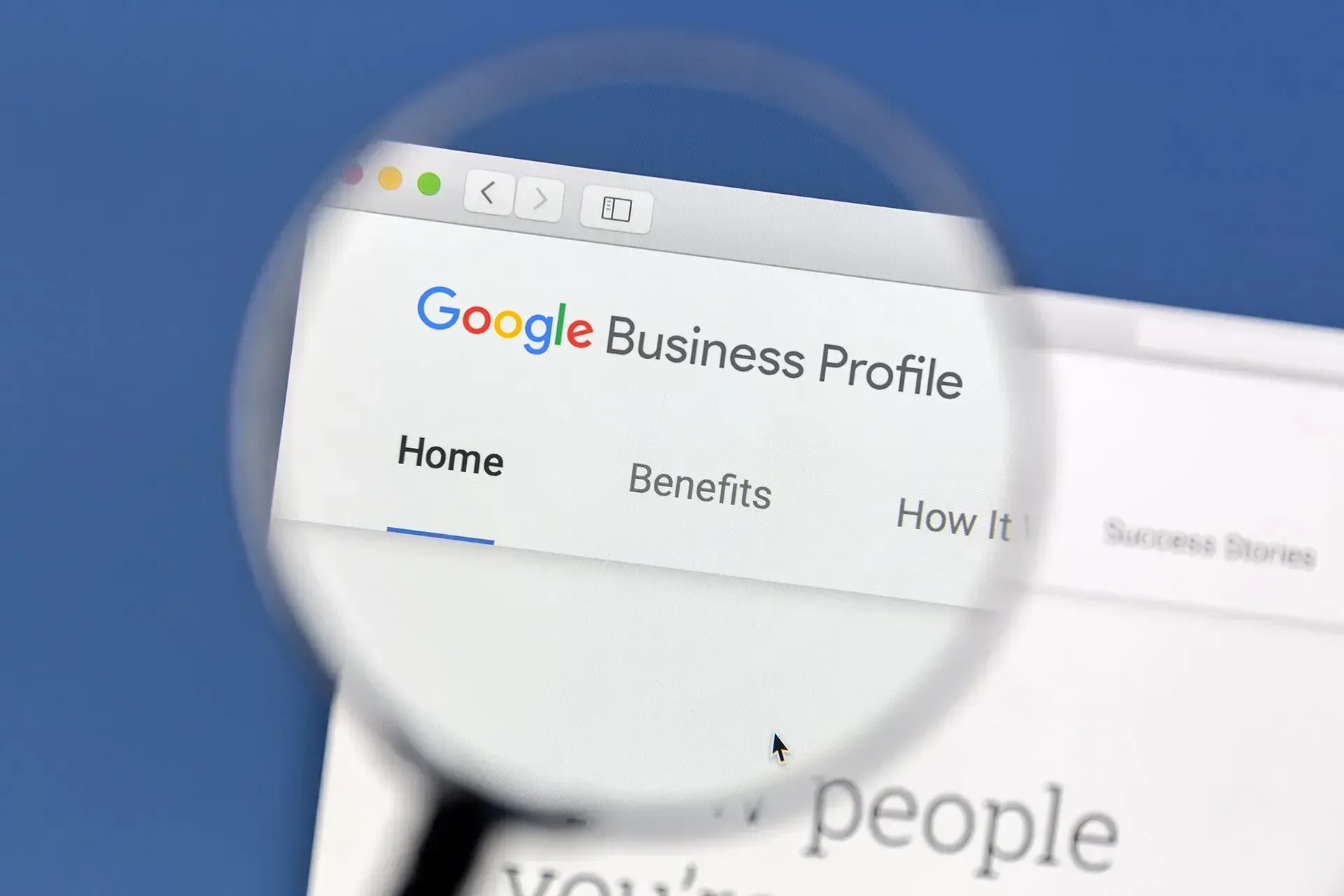Crown Street, Wollongong, 2500
How To Use Google Workspace Like a CRM
How To Use Google Workspace Like a CRM
Let’s be real—most small businesses don’t need an expensive, complex CRM system. If you’re using Google Workspace (formerly G Suite), you’ve already got the tools to manage leads, clients, and team tasks efficiently—without the price tag.
We use Google Workspace like a CRM every day, and it works a treat. Here’s how you can set up your own CRM system using Gmail, Google Drive, Calendar and Tasks—no extra software needed.
I. Start With a Shared Inbox in Google Workspace
Every extra inbox costs money in Google Workspace. So instead of paying for five separate emails, set up
one shared inbox—like
info@sampledomain.com
—and let your team manage it together.
We do exactly that. Two of us log into the same Gmail inbox, handle all incoming enquiries, and keep everything in one place. It’s simple, tidy, and there’s no double-handling or missed replies.
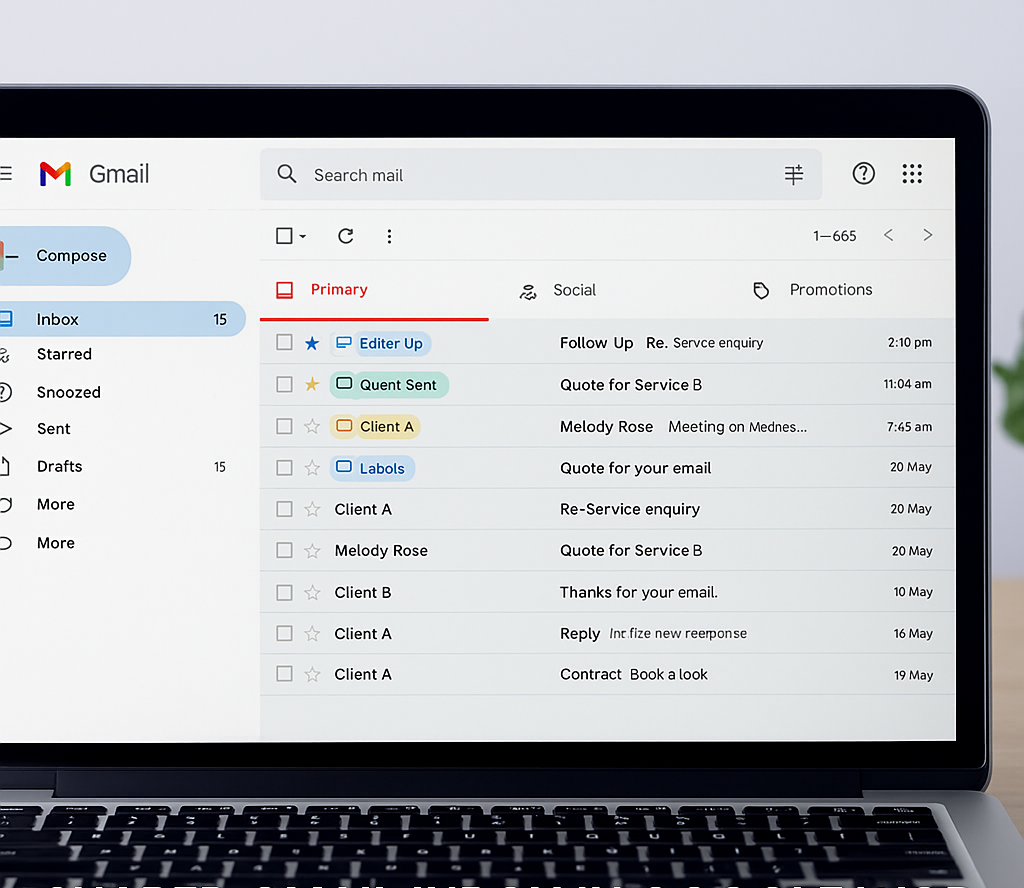
II. Use Individual Signatures (Even in Shared Gmail Accounts)
Even though you’re replying from the same inbox, each team member can use their own Gmail signature. That way, when clients get a response, it still feels personal and professional.
Head into Gmail settings, create your own signature, and just select it when sending a reply. Easy.
III. Manage Emails Like Tasks (CRM Style)
If you want to use Google Workspace like a CRM, the key is to turn emails into actionable items. Here’s what we do in our shared inbox:
Step 1: Star emails you need to follow up
- In Gmail, hover your mouse over the email you want to track.
- Click the little ⭐ star icon. This flags the email as important and easy to find later.
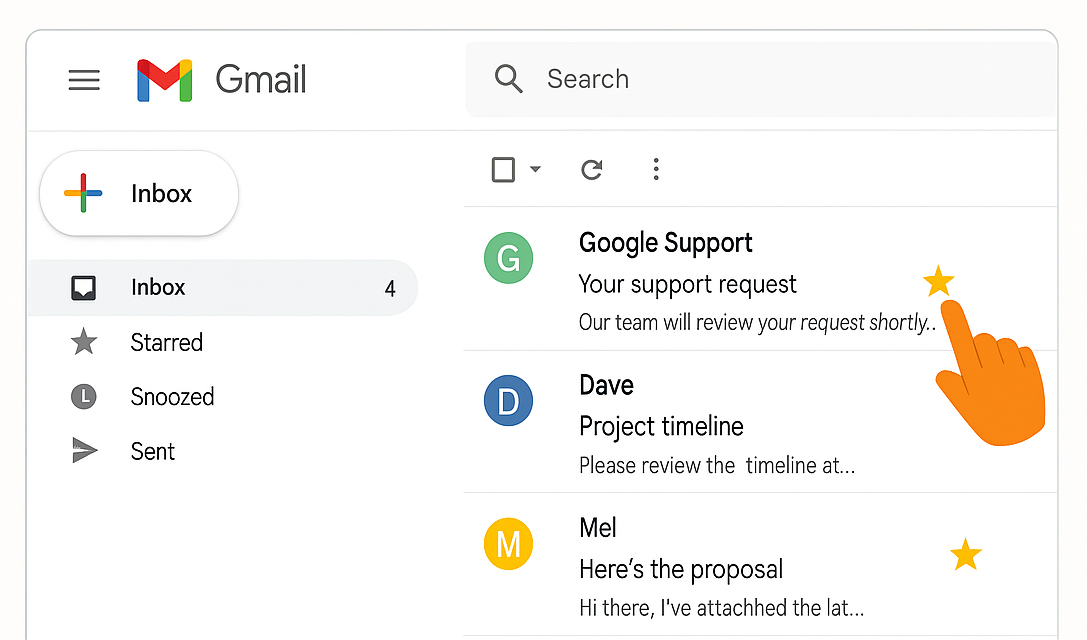
Step 2: Use labels to group and assign emails
- Open the email.
- Click the label icon (it looks like a tag) at the top.
- Type in something helpful like "To Action", "Melody to Follow Up", or "Quote Sent".
- Press Enter to create a new label, or select an existing one.
Step 3: Use labels to track client progress
Think of your labels like stages in a client journey. You could use:
- “Quote Sent”
- “Waiting on Reply”
- “Follow-Up Needed”
- “Completed”
Now your inbox works like a mini CRM—sorted, searchable, and totally free.
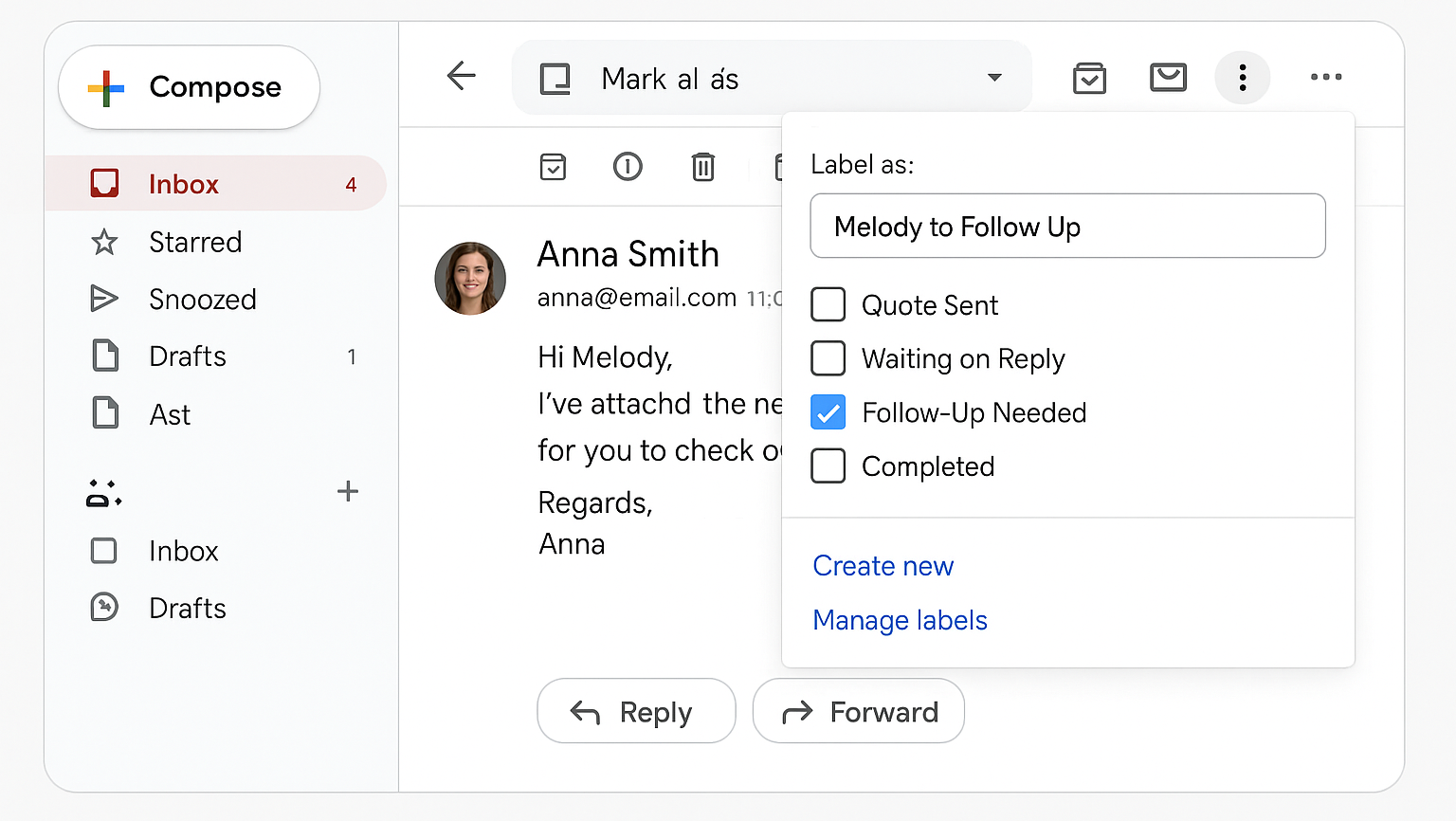
IV. Use Google Tasks to Stay On Top of Follow-Ups
Don’t rely on memory—use Google Tasks to set follow-up reminders directly from Gmail. It’s built-in, free, and saves you from forgetting client actions. Here's how to do that.
Step 1: Open the email you want to follow up on
Step 2: Click the three dots (⁝) in the top right corner
Step 3: Click “Add to Tasks”
That’s it! The task will now appear in your to-do list with a link back to the email.
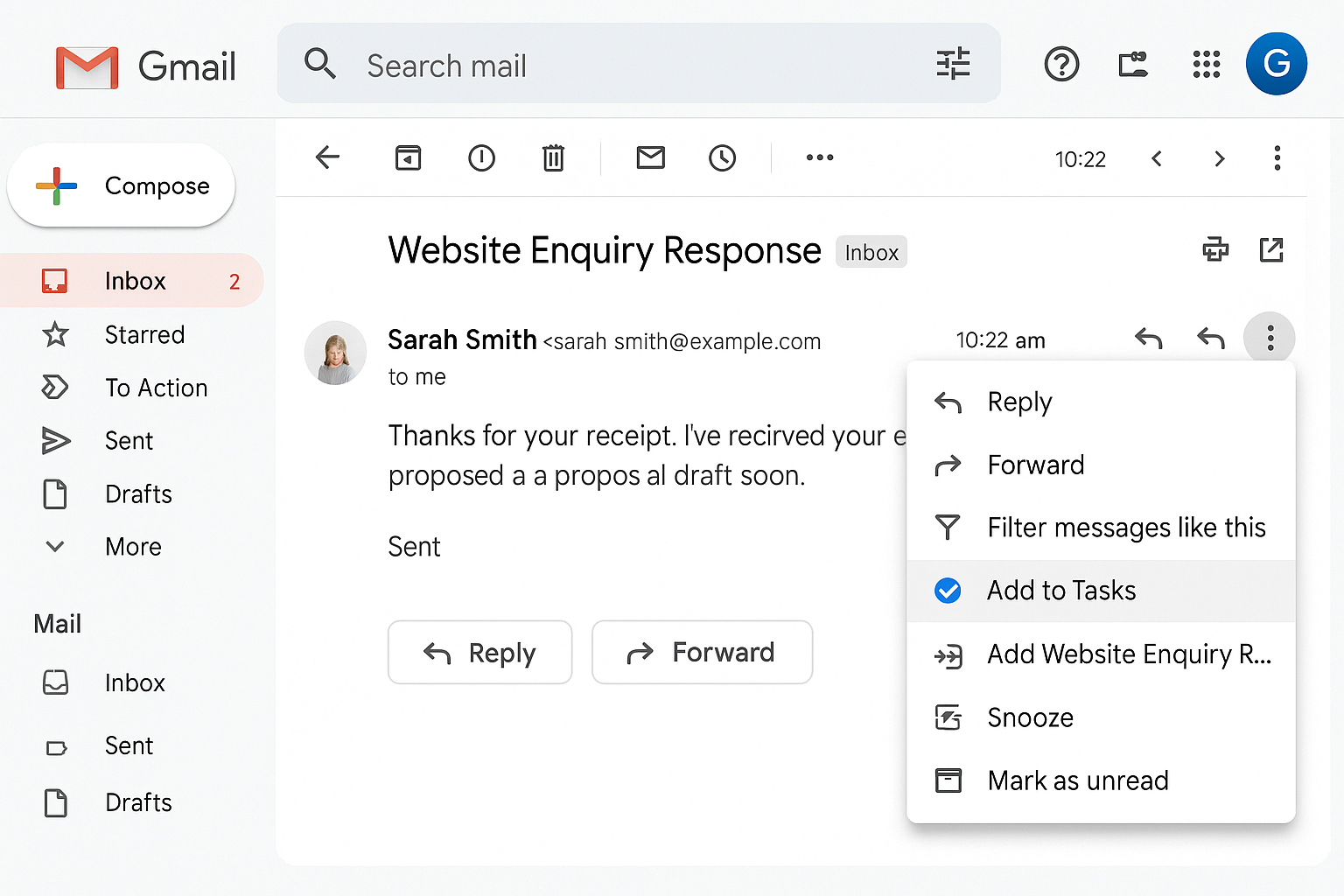
Bonus Tip:
- On the right side of Gmail (desktop), click the blue tick icon ✅ to view your Tasks.
- You can rename the task, set a due date, and even see it in your Google Calendar.
This is perfect for small businesses who need to stay on top of quotes, proposals, or client responses.
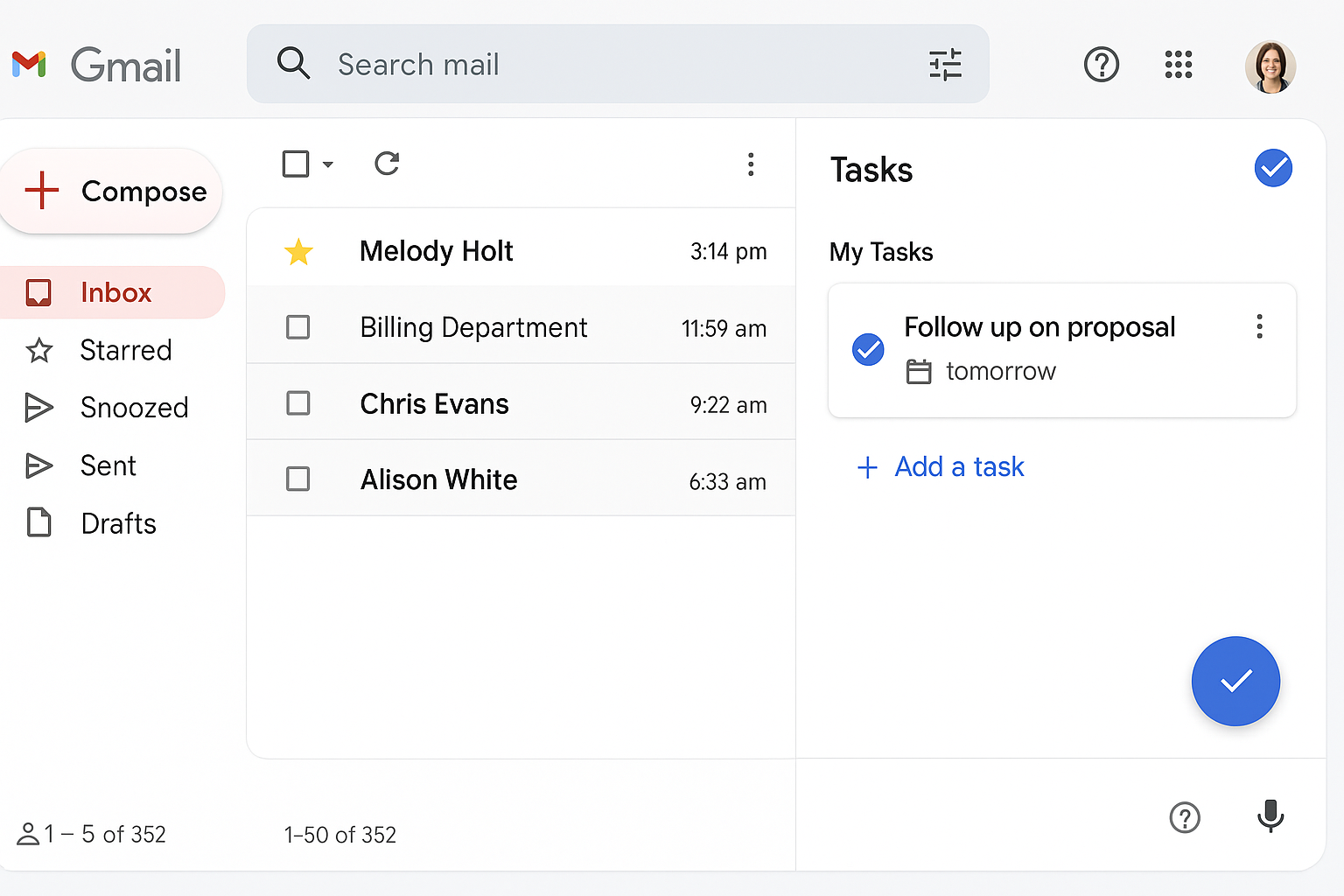
V. Add Notes, Create Events & Share Info Across the Team
Google Workspace isn’t just Gmail. You’ve also got tools like Google Drive, Calendar, and Keep to manage documents, meetings and notes all in one spot.
📝 Take notes in Google Keep
- On the right side of Gmail (desktop), click the yellow keep icon 📒 to view your Notes.
- Click “+ Take a note” and jot down anything related to a client.
- Title the note with their name so it’s easy to find later.
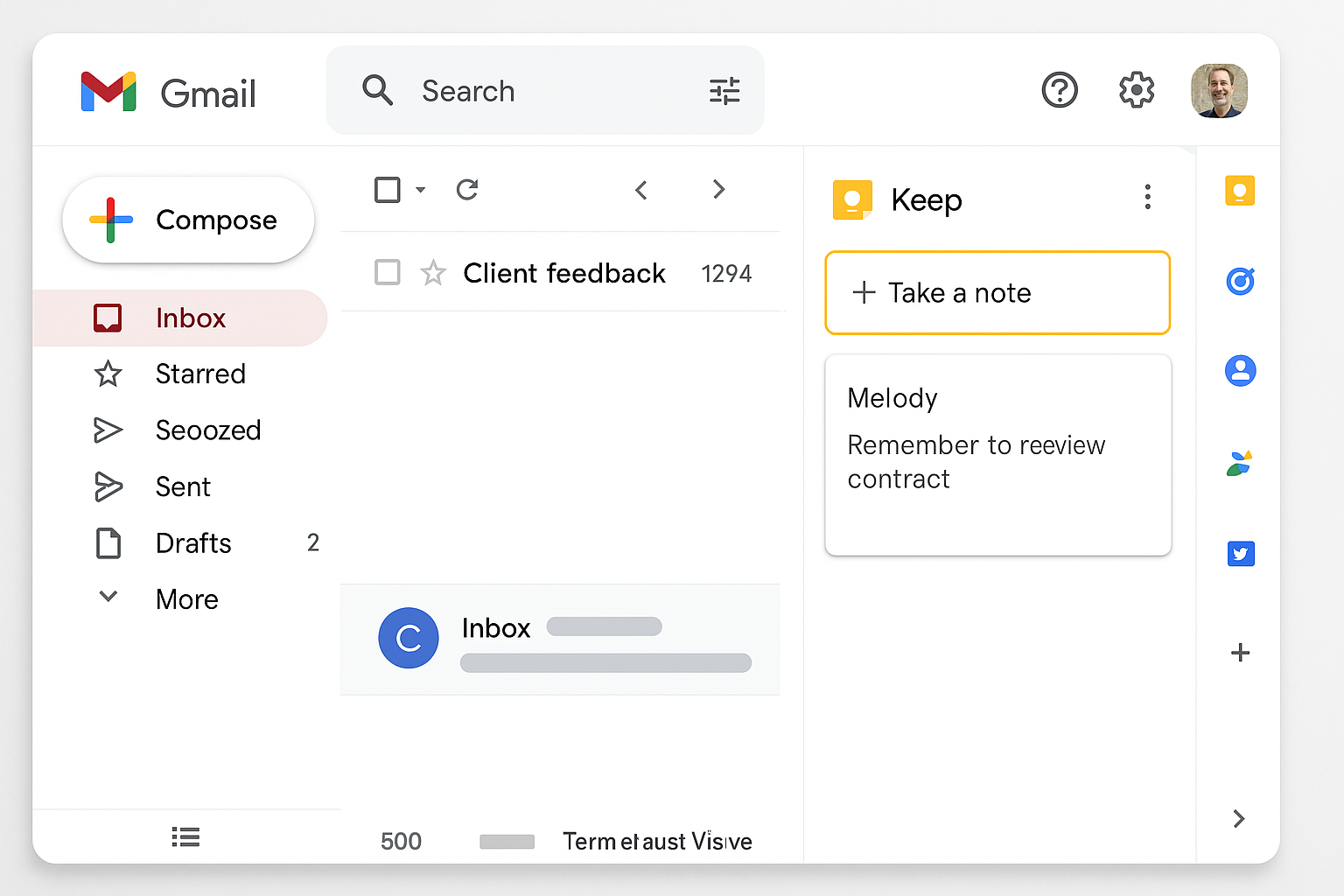
📁 Store files in Google Drive
- Head to drive.google.com
- Click “New” > “Folder” and name it something like “Client Docs – March 2025”
- Upload quotes, photos, contracts. Everything in one place.
- Share the folder with your team if you need others to access it.
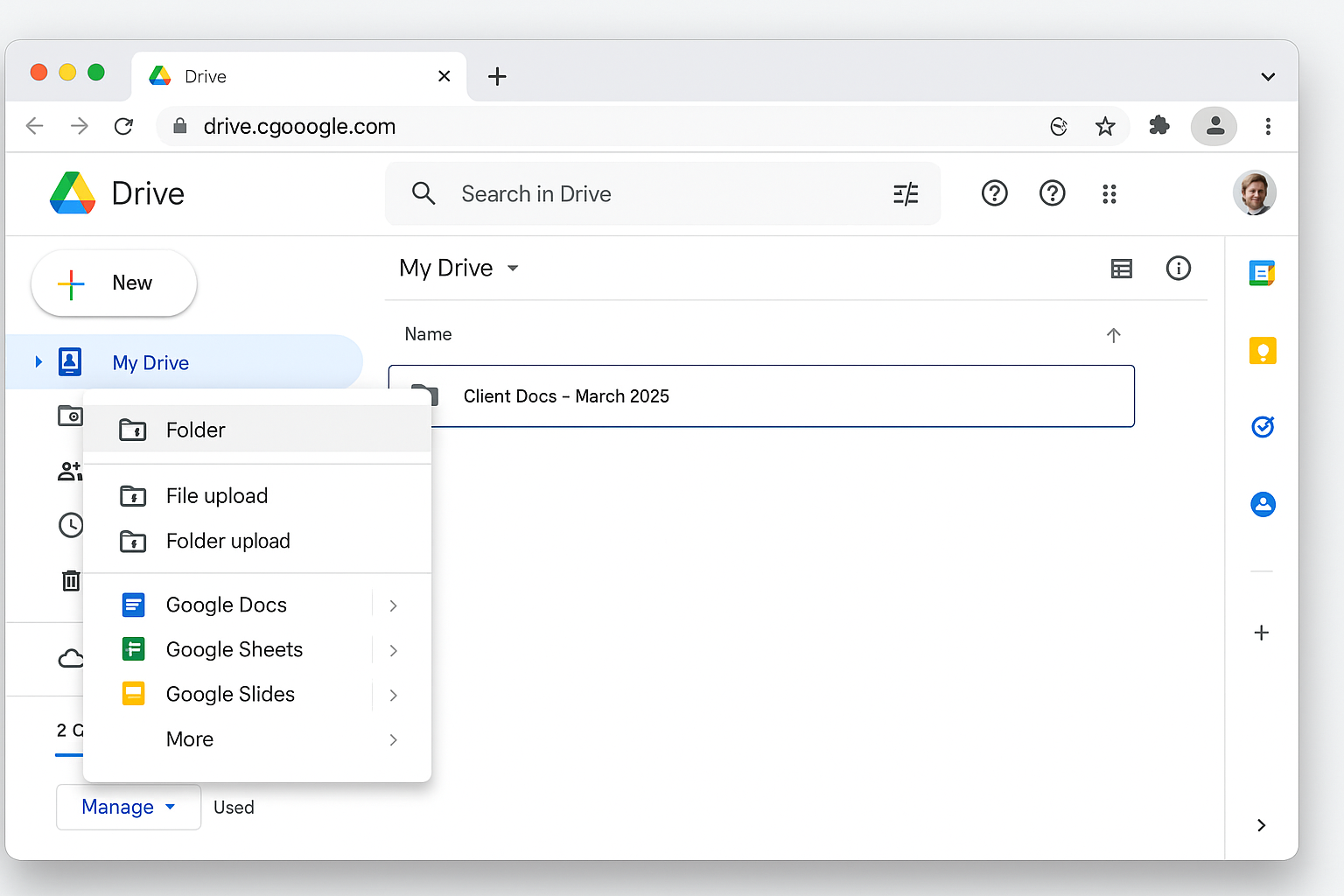
📅 Create events in Google Calendar
- Go to calendar.google.com
- Click on the day and time you want to schedule something
- Add a title like “Call with Jodie – Brand Partners”
- Invite your team or link documents directly in the event description
This makes managing your client communications and admin easy—even if you’re not techy.
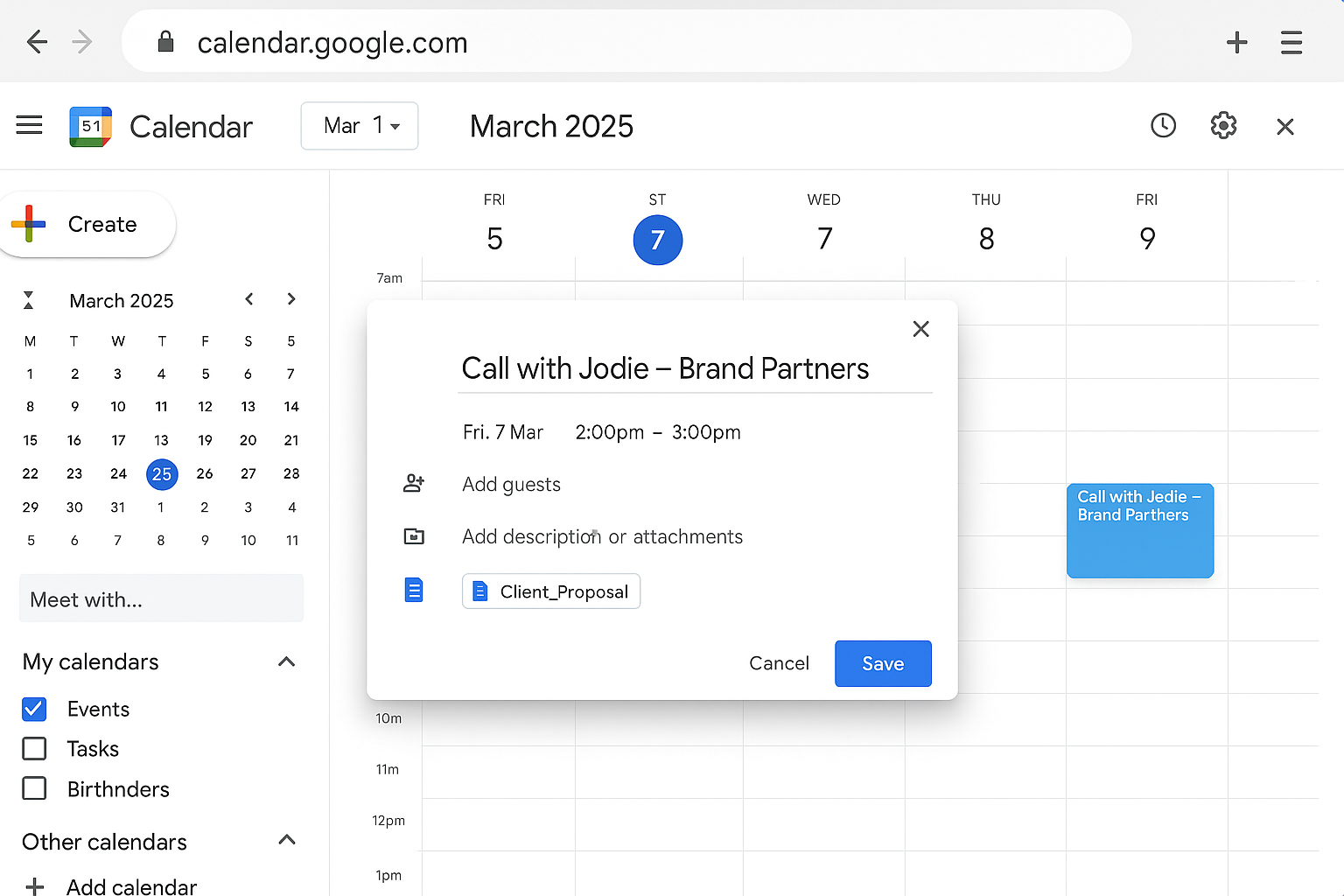
Takeaway: Use Gmail and Google Workspace Like a Simple CRM
You don’t need another CRM system cluttering your workflow (or your budget). With a shared inbox, clear task labels, signatures, Google Tasks, and collaborative tools like Keep and Drive, Google Workspace can easily become your all-in-one client management system.
It’s already in your toolkit—now it’s just about using it smarter.

Love My Online Marketing has 10+ Years of working alongside businesses and helping them grow. Discuss your options for online success from website Design and Development through to Google Marketing.
Do you want more traffic and business leads?
Love My Online Marketing is determined to make a business grow. Our only question is, will it be yours?