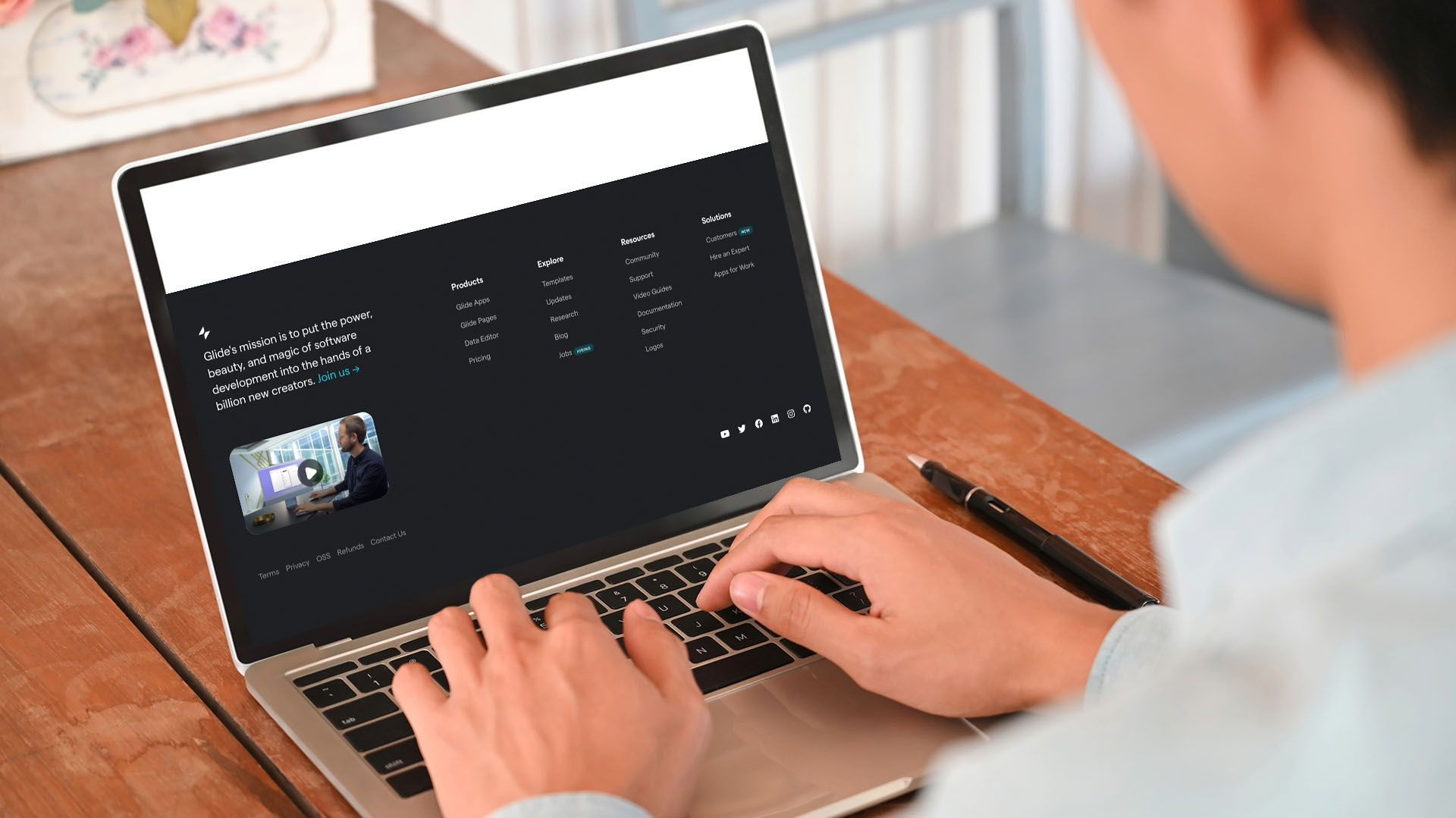Crown Street, Wollongong, 2500
Global Text
Change the text style and appearance throughout your entire site. You can adjust the font style, size and settings for normal text, links, and titles. This allows you to provide a distinctive tone to the content of your site while still ensuring that your visitors can read it.
Configure Global Text
1. Click Design on the left panel.
2. Select Global Text.
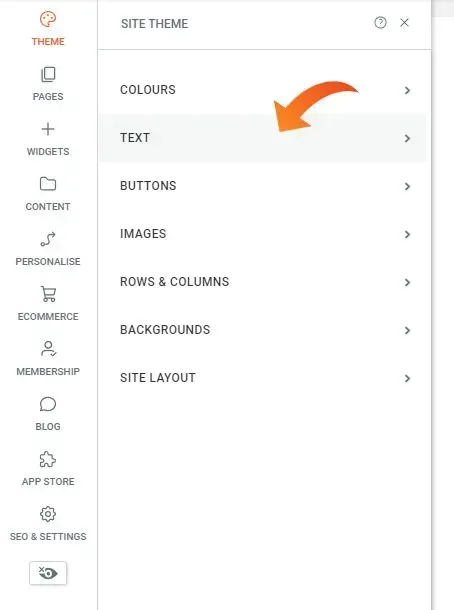
3. You may alter the font size, colour, text orientation, and link text options.
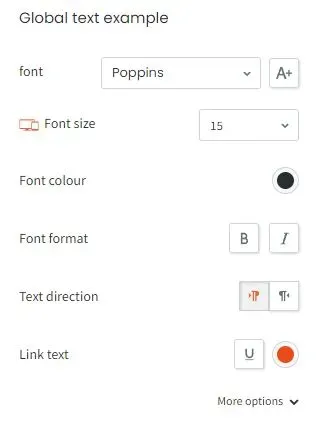
4. Change the properties of titles by editing them under Global Title. The headers and subheadings are denoted as H1, H2, H3, and so on.
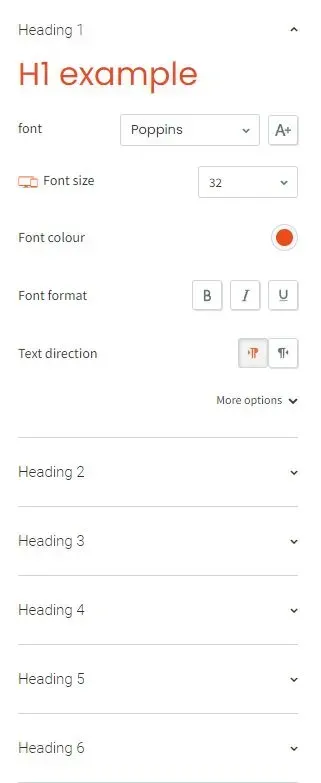
Changing text in the Global Text menu affects all text on the site. Changes to Individual elements override the global style. Setting the global text colour to red, for example, causes the text in all added paragraph widgets to be red. However, the text-in-text widgets that are already on the site will remain unchanged. See
Global Design for further details.
Update Global Text
By choosing Design, then Global Text, you can update global text in the global text settings. Alternatively, you may enter the context menu by clicking a text widget, and then selecting Update global heading from the heading option drop-down. This brings up the global text settings window, where you may make changes.
Headings and Subheadings
Different styles can be assigned to heading levels 1-6. We recommend adhering to SEO practices by following the heading hierarchy. Use heading 1 as the main title and heading 6 as the smallest, and do not skip between heading levels, such as moving from heading 1 to heading 4.

Love My Online Marketing has 10+ Years of working alongside businesses and helping them grow. Discuss your options for online success from website Design and Development through to Google Marketing.
Do you want more traffic and business leads?
Love My Online Marketing is determined to make a business grow. Our only question is, will it be yours?