Crown Street, Wollongong, 2500

Crown Street, Wollongong, 2500
Add Klarna
If you sell in Europe and the United States, or if you want to grow your company, you can use the Klarna payment solution in your shop. Klarna is a versatile payment method that allows your customers to pay for their orders instantly or later, in full or in installments.
Offering a variety of payment methods in your online store can help you get more customers and increase checkout conversions.
Klarna is configured in the Store Control Panel using Stripe, a fast and reliable payment gateway that allows you to take a variety of payment methods from across the world, including credit and debit cards, mobile wallets, and dozens of other options your customers choose.
Requirements
- Regions. Customers from Austria, Denmark, Finland, Germany, The Netherlands, Norway, Sweden, the United Kingdom, and the United States can choose Klarna as a payment option at checkout.
- Currencies. Klarna accepts the Euro, the Swedish Krona, the Norwegian Krone, the Danish Krone, the British Pound, and the US Dollar. To change your store's currency, click Settings > General > Regional Settings > Currency in the Store Control Panel.
- Product Categories. By activating Klarna with Stripe, you agree to the Klarna Merchant Services Agreement and confirming that your business doesn't operate within Klarna Restricted Business Categories. This includes travel (including travel agents, car rentals, and hotels), ticketing (including event tickets), booking services, digital goods and services, marketplaces, and more. Klarna also has a PDF document called Ethical instructions for merchants that explains the company's ethical standards. Products and services (like fireworks, prescription drugs, weapons, and armaments) that don't have the right licenses (like fireworks, prescription drugs, weapons, and armaments), adult, sexual, or pornographic products and services (like live web cam), electronic cigarettes (including e-liquid), and other things are banned.
- Legal Pages. Before you begin taking live Klarna payments, make sure you update your Terms and Conditions and Privacy Policy in accordance with
Klarna Data Protection and Privacy Requirement.
Configure Klarna
To accept Klarna payments, all you have to do is add the Klarna payment method to your store's Stripe account. If you don't already have a Stripe account, it's quick and easy to make an account.
To use Klarna to accept payments in your online store, you must:
- Click eCommerce on the side panel, and then click Manage Store.
- Click Payment, then Choose Payment Method, and finally Klarna (via Stripe).
- Click on the Connect Klarna button. You'll be taken to the Stripe website, where you can sign in to your Stripe account or make a new one.
- If you make a new Stripe account, you'll need to fill out information about your business, and then Stripe will connect to your store. After that, you'll go back to your store. If you've already linked your Stripe account to your store, all you have to do is log in to your Stripe account, and Klarna will be added as a payment method for your store. After that, you'll go back to your store.
- Make sure that your Stripe account has the Klarna payment method turned on. To check, go to the Store Control Panel and click Manage account. This will open your Stripe Dashboard.
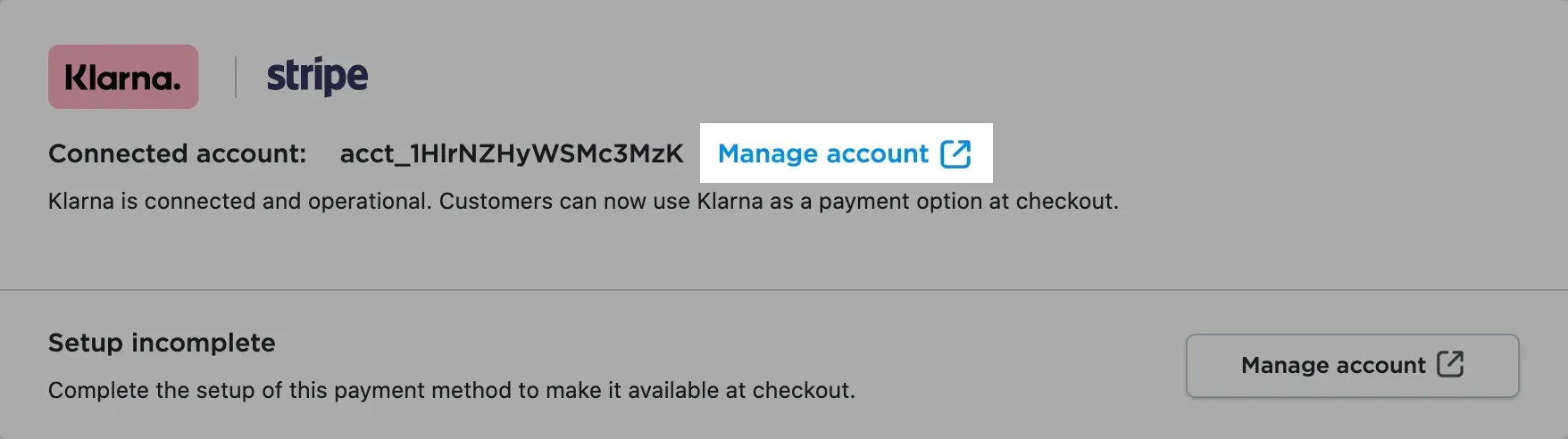
- Go to Settings > Payment Methods on your Stripe Dashboard and look for the Klarna method. If you see "Activate" next to the Klarna method, click on it and fill out the extra information. You can also see a button that says "Request access." Click that button to turn Klarna on.
- The Klarna Merchant Services Agreement will appear, and you must click Confirm to agree to it. For Klarna to work with your business, Stripe can need you to tell them more about it. Click Provide info, and then in the window that comes up, click Settings. You'll be taken to Stripe's Settings page, where you'll need to fill in information about your business.
- If you have questions about setting up a payment method in your Stripe account, you can contact Stripe's support for more information.
- After enabling Klarna payment methods, make sure that the "Enable this payment method at checkout" setting in your Store Control Panel is turned on to show Klarna payment methods at checkout.
- In the
Payment instructions for customers field, you can write a description of Klarna that will show up at the checkout for your customers. For example, you could talk about how Klarna gives your buyers the option to pay later.
Accept Klarna Payments
After you enable Klarna in your store, your customers can choose one of three Klarna payment methods at checkout: Klarna Pay now, Klarna Pay later, or Klarna Slice it. Customers can pay right away, get an invoice, or pay in installments over time with a credit card or direct debit.
- Klarna Pay Now. With the Klarna Pay Now method, customers can use their online banking information to pay for their order. If a customer chooses to pay now, the billing address must be filled out on the store checkout page. Depending on where the customer is, they can have to fill out more information. After putting in their information and clicking "Continue," your customers will be sent to the Klarna website to pay.
- Klarna Pay Later. With Klarna Pay Later, your customers can order first and pay without any fees 30 days later. Klarna will send the customer a bill after the order is placed. Klarna will pay for the order in full and up front, no matter when your customers decide to pay.
- Klarna, Slice It. With the Karna Slice it payment method, your customers can pay in 4 interest-free installments. In that case, Klarna will show your customers their payment plan while authorizing the payment. So, if they bought something from your store that cost $120, they would have to pay $30 every two weeks. When the order is done, the customer will get an email with a link to pay.Once Klarna collect their first installment, you will be paid by Klarna for the order up front and in full.
For UK and US customers, Klarna orders have the status "Awaiting Payment" for up to 24 hours after they are placed. Once the charge is confirmed and the money is sure to be there, the status of the order automatically changes to "Paid." In other countries, the order's payment status is updated right away.
You can always see how a customer paid for an order by looking at its details in your Store Control Panel, under
My Sales > Orders.

See How Our Agency Can Drive Massive Amounts of Traffic to Your Website
Website Design - designed for your audience and to be found on Google Searches
SEO - unlock relevant and increased SEO traffic.
Paid Media - effective paid strategies with a clear ROI.

Love My Online Marketing has 10+ Years of working alongside businesses and helping them grow. Discuss your options for online success from website Design and Development through to Google Marketing. Book a Free 20min Discovery Call.
Do you want more traffic and business leads?
Love My Online Marketing is determined to make a business grow. Our only question is, will it be yours?
Latest Online Marketing Posts
All Rights Reserved | Love My Online Marketing Pty Ltd. I ABN 58 627 183 037































