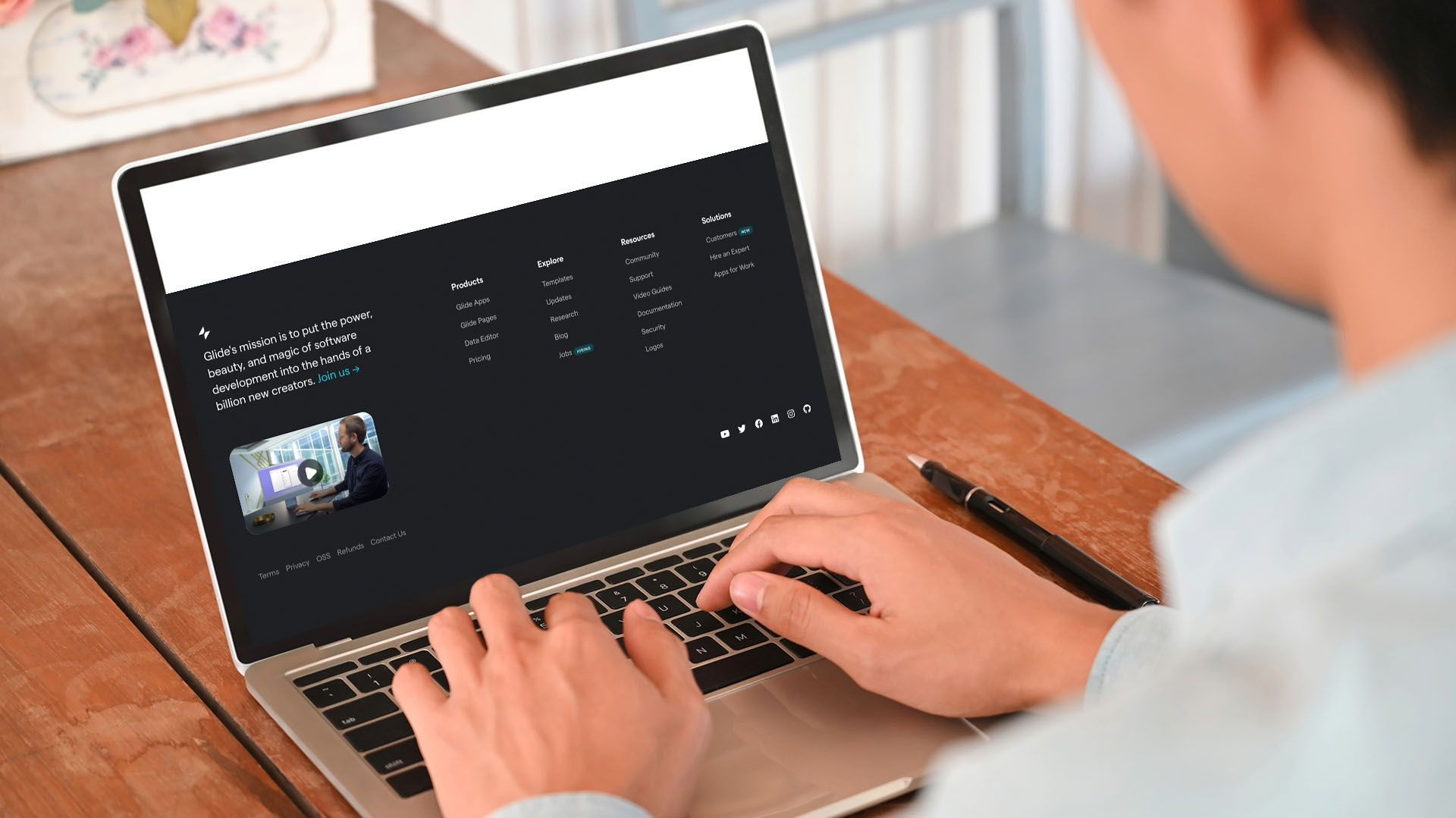Crown Street, Wollongong, 2500
Zoom Widget
Zoom is an excellent tool for attracting new visitors, building an email database for future communications, and establishing your client's reputation in their field. Install a Zoom widget on your website to allow your customers to communicate with their clients via video conferences. To use the widget, you must first create a Zoom account at zoom.us. The meeting settings are configured within zoom.us, and once the meeting details are entered, you can join the meeting from the site by clicking the Join Meeting button.
Visit the
Zoom Help Center for more information.
To use the Zoom widget, websites must be HTTPS.
To include the Zoom widget, follow these steps:
- Click Widgets in the left panel.
- Drag the Zoom widget into your website.
See
Add Widgets for more information on adding widgets to your site.
Content Editor
To contact the content editor, follow these steps:
- Click Edit Content by right-clicking the widget. Set up the following:
- Default Meeting ID. For recurring meetings, enter the default meeting ID. Leave this field blank to allow visitors to enter a unique meeting ID. If you're registering for a known event (recurring or not), enter a Meeting ID so your customers don't have to.
- Request a meeting ID. Disable this option if there is a default meeting ID for recurring meetings.
- Request a meeting password. Navigate to zoom.us to specify whether the meeting requires a password. If you need a password, make sure you have a way to communicate it to your customers.
- Set the text that will appear on the widget's buttons and fields (Join button, button text while joining, Name label, and so on).
Design Editor
Right-click the widget and select Edit Design to open the design editor.
Set the appearance of the input fields and Join Button.
Widget Design
contains information about design options that are not specific to this widget (for example, layout, style, or spacing).
Troubleshooting
I received the following error message: "Your connection has timed out and you cannot join the meeting. Verify your network connectivity and try again".
To troubleshoot this error message:
- Clear the cache and cookies in your browser.
- Try using a different browser to view the Zoom conference.
- Create the meeting using a separate Zoom account.
- Instead of using your own meeting ID, consider establishing a meeting using a generated ID. If you used a generated ID to create it, try creating a meeting using your personal meeting ID.
- On the zoom website, check your Zoom profile settings. Is your profile configured to only create meetings with the consent of the invitee or host? Are all your meeting passwords protected by default? Several settings may have an impact on this.

Love My Online Marketing has 10+ Years of working alongside businesses and helping them grow. Discuss your options for online success from website Design and Development through to Google Marketing.
Do you want more traffic and business leads?
Love My Online Marketing is determined to make a business grow. Our only question is, will it be yours?