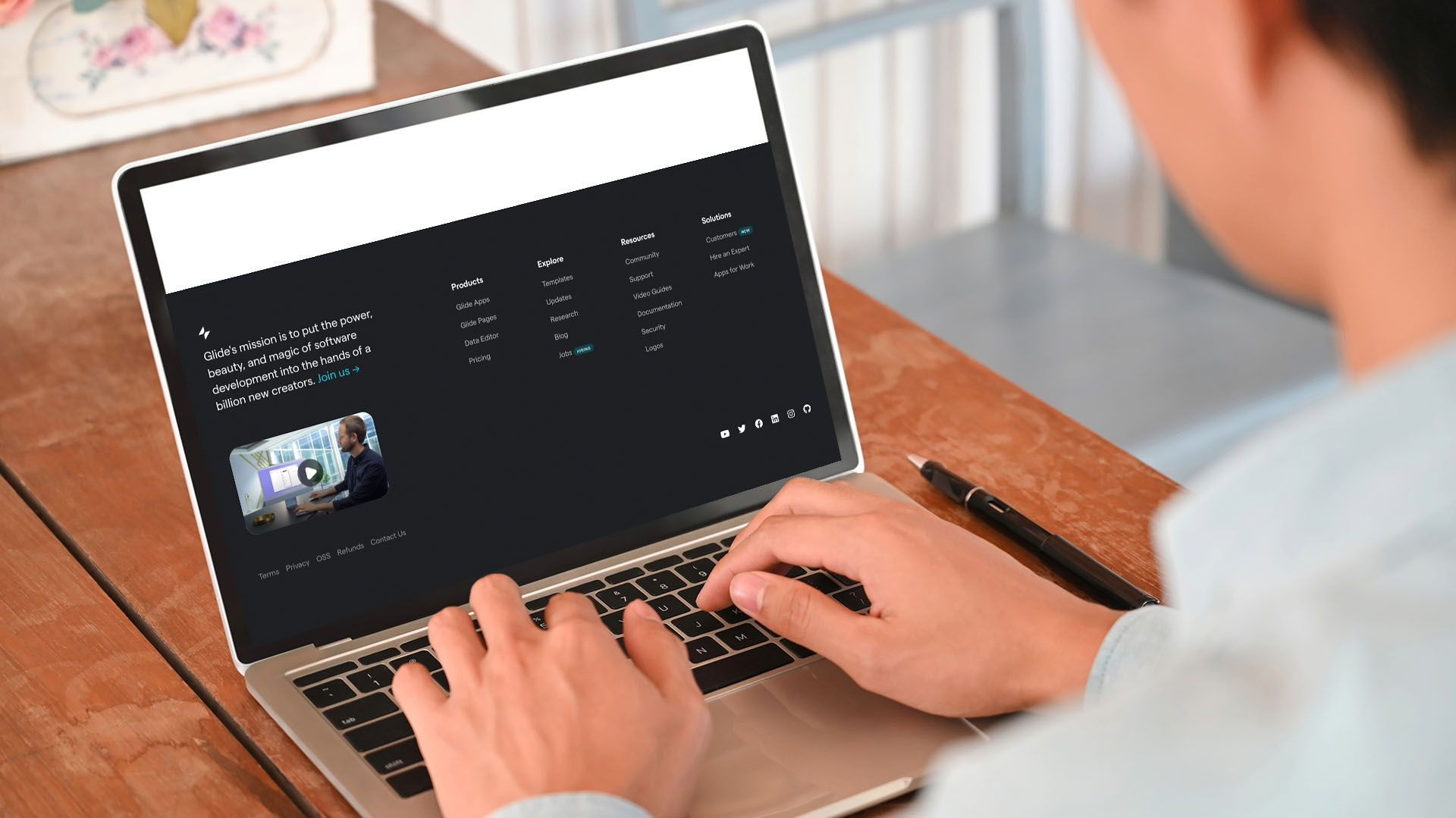Crown Street, Wollongong, 2500
Use the Color Picker
Color Picker is an editing feature that enables you to customise the colour scheme of text, background, and other elements. You may select a colour from the colour palette, enter a HEX or RGB value, or even design your own gradient. Recent colours can help you maintain a consistent colour scheme and a professional appearance on your site.
You can choose from the following options when using the Color Picker. :
Color style
Before choosing a colour scheme, you must determine whether you will utilise a single color or a gradient.
If you are utilising the
single color option, you may choose a color from the Recent colors menu or skip to Choose another color.
Gradient background will be available for the row, column, and widget backgrounds, as well as image overlays. When using a gradient, be sure to:
- Select two colors from the gradient's stops
- You can reverse the colors to modify the position of the stops.
- Choose gradient direction
- Centre option generates a radial gradient
- The side options will create a linear gradient
Global Colors
Global colors enable you to build a color palette and link individual colors to any or all widgets with color settings. When the color of any element connected to the global colors is modified in the global colors settings, the color of the linked elements is instantly updated. This enables you to make color changes quickly, reducing design time and ensuring your site's appearance is consistent across pages. See Global Color to learn more on how to configure global colors.
Saved Colors
Saved colors that are often used across your site can be saved by adding them to the Saved Colors list in the color picker.
To add a color to the saved colors, go to the color picker's Saved Colors tab and press the Plus button. To delete a color from the Saved Colors list, right-click it and choose Remove.
Note that you may store up to 48 colors and gradients in the Saved Colors list.
Recent Colors
When you choose a color, the recent color menu displays a sample of colors that have recently been used on your site. This enables you to rapidly choose colors from your site's existing palette.
Choose Another Color
Select the color hue using the palette or panel on the right. Alternatively, you can input the desired color's HEX or RGB value in the text box below the vertical color gradient.
To accurately match a color from anywhere on your site (images, text, etc.), click the
eyedropper tool and choose the desired color from your site. No need to spend time determining the exact name or value of a color.
Opacity
The opacity slider determines the element's transparency. Keep in mind that when the opacity of an element is reduced, whatever is behind it (background image or color) will begin to mix with that element.
Considerations
- The gradient is unavailable for text elements, thus you won't find it in the Color Picker for text elements in the widgets design editor of the Global Design tab.
- When working with backgrounds, moving between Color and Image resets the settings on the preceding option to null. For example, if you were using a color and changed the option to Image, any color or gradient settings will be removed.
- Individual button backgrounds are overridden by gradients. Reselect the background for individual buttons to change them back.

Love My Online Marketing has 10+ Years of working alongside businesses and helping them grow. Discuss your options for online success from website Design and Development through to Google Marketing.
Do you want more traffic and business leads?
Love My Online Marketing is determined to make a business grow. Our only question is, will it be yours?