Crown Street, Wollongong, 2500
NameCheap CNAME and A Records
CNAME Record
To update your CNAME Record on NameCheap, follow these steps:
- Access your Namecheap account.
- Select Domain List from the left sidebar and then click the Manage button next to your domain.
- Click Advanced DNS at the top of the page.
- Look for the Host records section.
- Click the delete icon next to any existing A Records in the list to remove them.
- Click the Add New Record button.
- Choose
CNAME as the Type and provide the following information.
- Host: www
- Value: s.multiscreensite.com
8. Click the green Save Changes button.
A Records
To update your A Records on NameCheap, follow these steps:
- Access your Namecheap account.
- Select Domain List from the left sidebar and then click the Manage button next to your domain.
- Click Advanced DNS at the top of the page.
- Look for the Host records section.
- Click the delete icon next to any existing A Records in the list to remove them.
- Click the
Add New Record button.
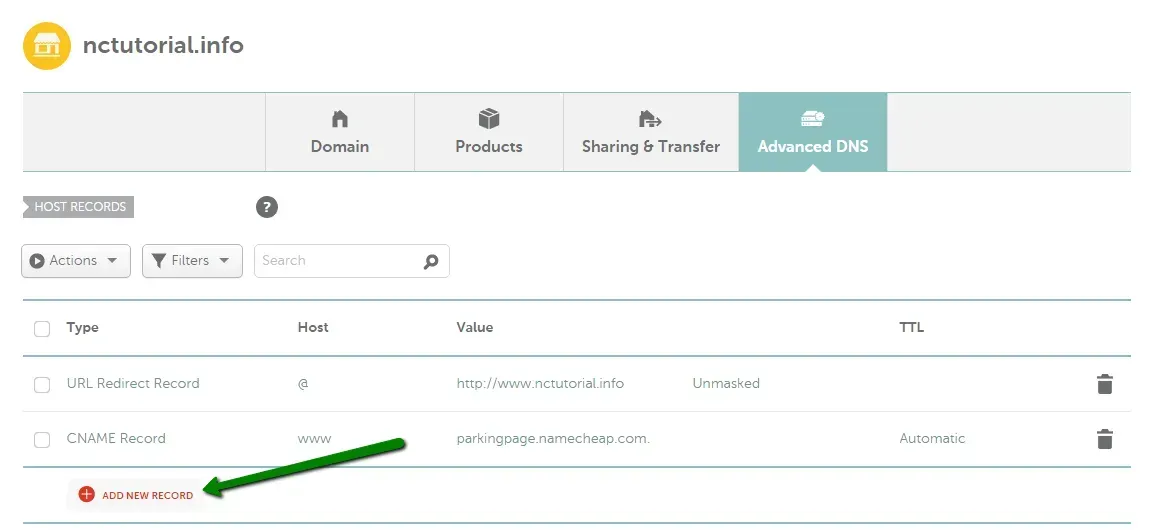
7. Select
A Record as the Type and input the following information:
- Host: @
- Value: 35.172.94.1
8. Repeat the above steps to add another A Record with the following information.
- Host: @
- Value: 100.24.208.97
9. Click the green Save Changes button.
See
NameCheap Host Records Setup for further details.

Love My Online Marketing has 10+ Years of working alongside businesses and helping them grow. Discuss your options for online success from website Design and Development through to Google Marketing.
Do you want more traffic and business leads?
Love My Online Marketing is determined to make a business grow. Our only question is, will it be yours?

































