Crown Street, Wollongong, 2500
Google Domains CNAME and A Records
CNAME Record
To change your Google CNAME Record, follow these steps:
- Sign in to your Google Domains account.
- Choose a name for your domain.
- Click Menu, then DNS, in the upper left corner.
- Confirm that the Google Domains tab is set to "Google Domains (Active)" at the top of the page. If the Custom tab is set to "Custom (Active)," you must configure resource records with your name server provider.
- Click Customrecords, then Manage custom records, under Resource records.
- Fill in the following information for your CNAME Record in the grey boxed area:
- Type: CNAME
- Host: www
- Points to: s.multiscreensite.com
7. Click Save.
A Records
To update your A Records on Google, follow these steps:
- Sign in to your Google Domains account.
- Choose a name for your domain.
- Click Menu, then DNS, in the upper left corner.
- Confirm that the Google Domains tab is set to "Google Domains (Active)" at the top of the page. If the Custom tab is set to "Custom (Active)," you must configure resource records with your name server provider.
- Click Customrecords and then Managecustomrecords under Resource records.
- Remove any existing A records. Click Delete to remove an entire record.
- Fill in the following field values for the first A record in the gray boxed area:
- Host/Alias: @
- Target/Destination: 35.172.94.1
8. Add the second A record by clicking Create New Record:
- Host/Alias: @
- Target/Destination: 100.24.208.97
9. Click Save.
The graphic below depicts the A record format:
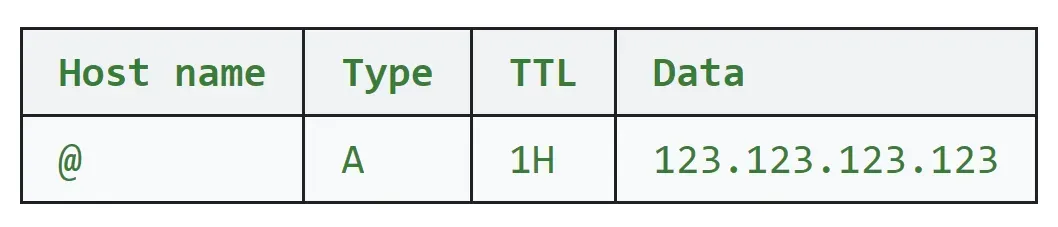
See
Manage Google Resource Records for further details.

Love My Online Marketing has 10+ Years of working alongside businesses and helping them grow. Discuss your options for online success from website Design and Development through to Google Marketing.
Do you want more traffic and business leads?
Love My Online Marketing is determined to make a business grow. Our only question is, will it be yours?

































