Crown Street, Wollongong, 2500
How to Transfer Contacts from One Gmail Account to Another
Editor's Note: This post was last Updated on August 3, 2023
Need a website for your SMB? Love My Online Marketing offers award-winning web design for small businesses. Contact us today to get started on establishing your web presence.
There are several reasons why you may need to know how to transfer contacts from one Gmail account to another. Maybe you need to share an important group of contacts with your boss or colleague. Perhaps you simply just want to import your Google contacts into a new account with a more relevant username. Or maybe you are a small business owner and want to upgrade from free Gmail to Google Workspace because you know that the latter is the best email account for businesses.
If your small business is doing quite well, the time will eventually come when you need to make some changes in your existing processes to accommodate your growth. When the inevitable happens, your email will be one of the first that needs to be improved. You'll need to transfer contacts from your personal Gmail accounts and move them into a Google Workspace account to get your small business prepared for the future.
Whatever the scenario, moving your Google contacts from one account to another is a simple process that shouldn't take you more than 5 minutes to complete. In this blog post, we will provide clear and detailed step-by-step instructions on how you can do this. This will work whether you are going to move the contacts to personal Google accounts or a Google Workspace account.
Overall, transferring Google contacts offers convenience, data management, synchronisation, and improved access to your contact information across various devices and services within the Google ecosystem.
Let's begin!
1. Sign in to your Gmail account from where you'll be grabbing your Google contacts.
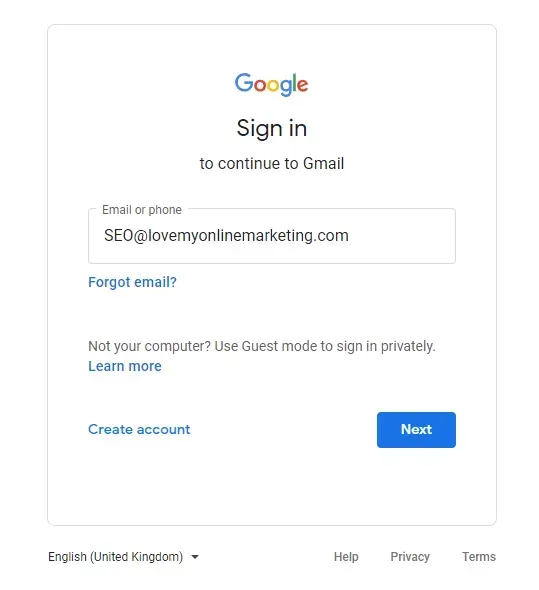
2. Click here to go to your Contacts page. Your screen should look like this.
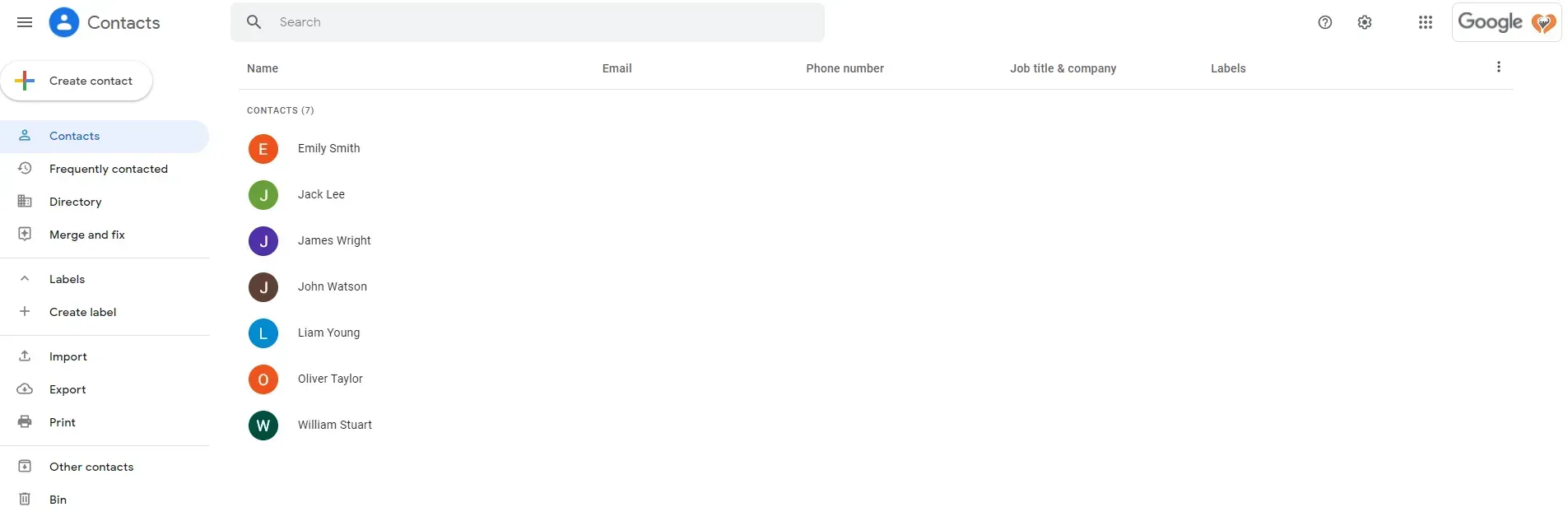
3. Click on the
Export
option. Just a quick note if you decided not to export all contacts, select the drop-down menu on the contacts icon so you can see more export options.
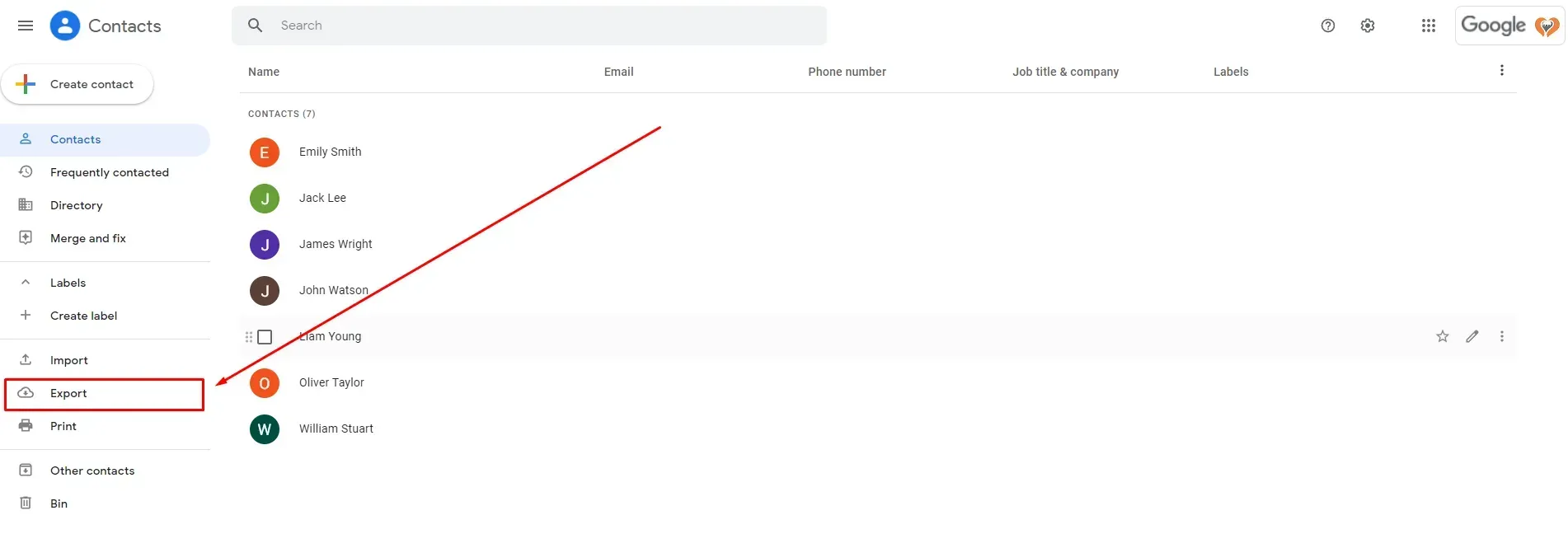
4. Choose the Google CSV file type you want to export as and then click Export button. The CSV file containing your contacts will be downloaded to your computer. This is the file that you will import to your new Google accounts or Google Workspace account.
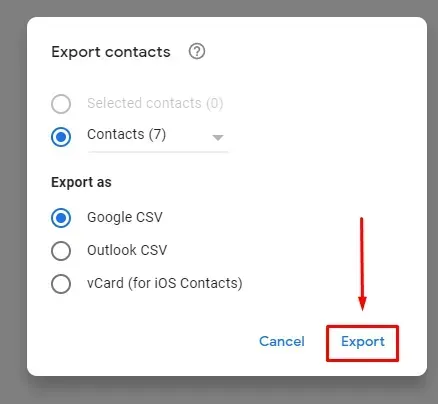
5. Log in to the other Gmail accounts or the other Google account from where you want to import the contacts.
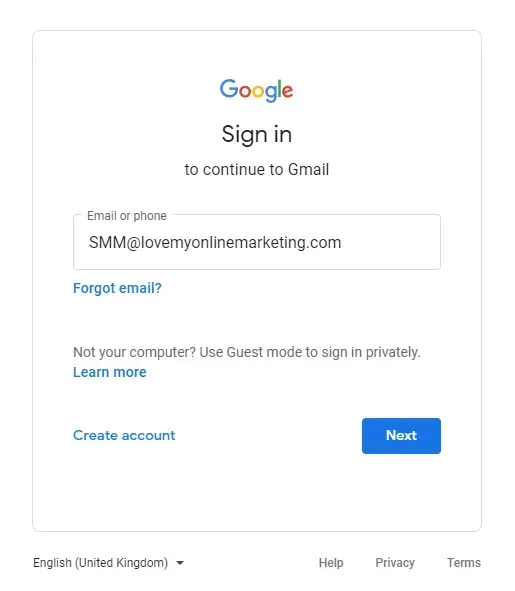
6. Click here again to access your Contacts page.
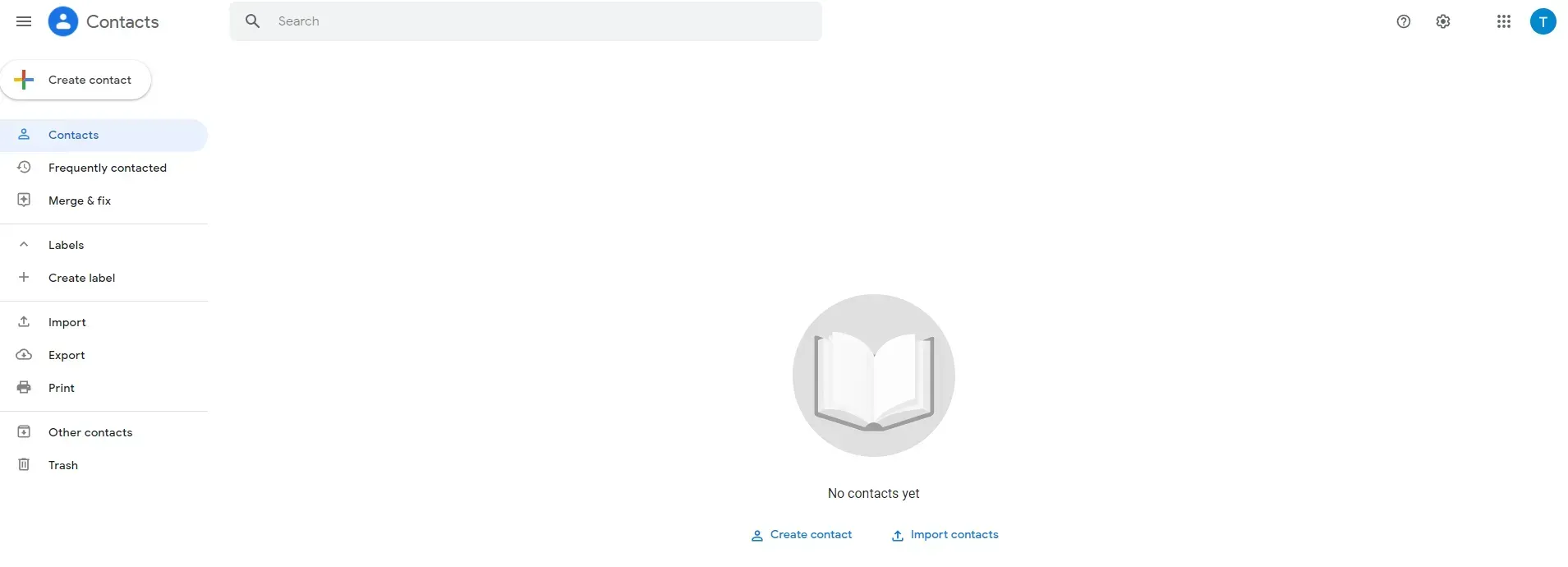
7. Click Import contacts button
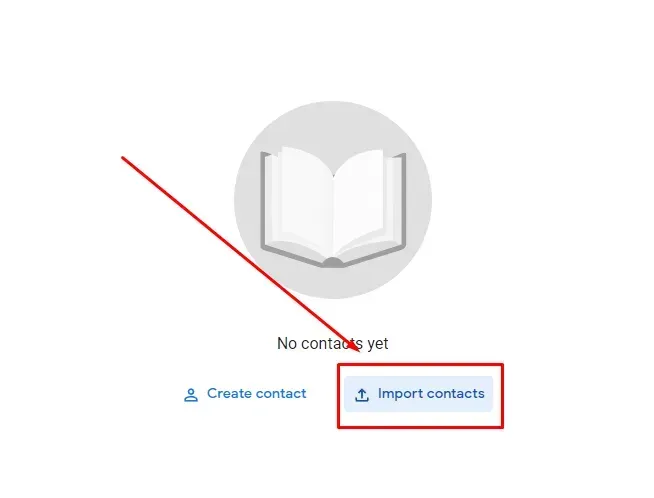
8. Click the
Select file button and choose the Google CSV file with all the contacts you downloaded earlier.
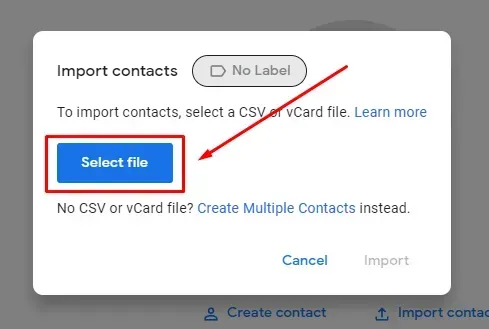
9. Click the Import button so you can start transferring all your contacts to the second Gmail account.
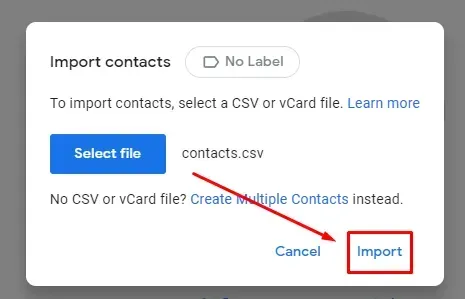
10. Congratulations! You have successfully transferred all the contacts in your file to your new Gmail account or Google account, and all the contacts saved now. As we said earlier, it is a simple process that takes only a few minutes to finish.
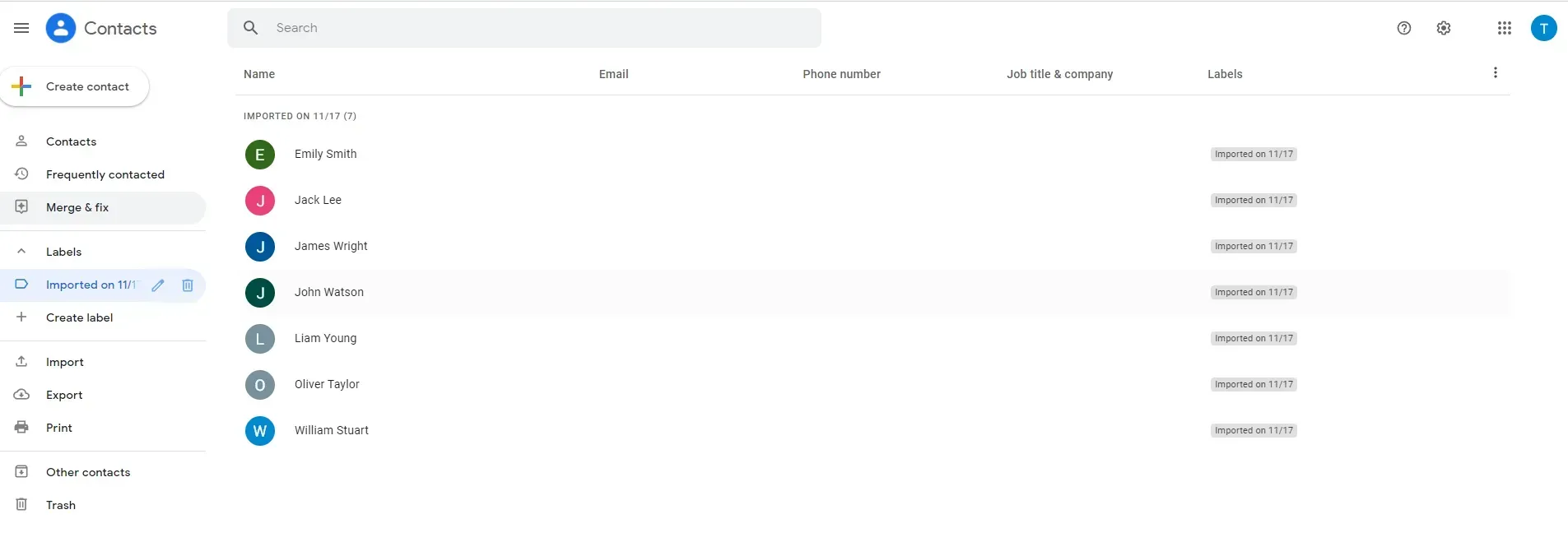
Takeaway
Regardless of how many Google accounts you have, it's always a good idea to keep all of your contacts close to hand. You never know when you'll need them.
People frequently change their Gmail accounts and then start whining about losing their contacts that were stored on the previous Gmail accounts. Thankfully, there is a method that enables users to move all the Gmail contacts that were saved in the old Gmail account to the new account.
Transferring contacts from one Google account to another is easy. It is something that you may have to do for personal or business reasons. But whatever your reason for doing this, we hope that this blog post has been helpful and that you have learned how to do it correctly. This will work whether you are moving contacts from personal Gmail accounts to another personal Gmail account or transferring from free Gmail accounts to a paid Google account.
Frequently Asked Questions (FAQs)

Love My Online Marketing has 10+ Years of working alongside businesses and helping them grow. Discuss your options for online success from website Design and Development through to Google Marketing.
Do you want more traffic and business leads?
Love My Online Marketing is determined to make a business grow. Our only question is, will it be yours?

































