Crown Street, Wollongong, 2500
What is Google Analytics?
Google Analytics is a powerful web-based analytics service offered by Google that enables users to gauge the effectiveness of their website as a marketing tool. In order for it to work, all you have to do is add the Google Analytics tracking code to your website.
Google Analytics comes with a range of features that allows users to do a specific task, such as identify visitor trends, collect data, conduct predictive analysis, generate custom reports, and much more – all in one place. The service is used by tens of millions of web domains and mobile apps around the world to track user interaction and measure web visitor engagement. As a matter of fact, it’s so popular that out of the 56.2% of websites that use some kind of traffic analysis tool, 85.6% of them use Google Analytics.
The best part? Google Analytics is free! This means that even small businesses that are on a tight budget can freely utilise this tool to help them deliver a better web experience to their visitors, which is something that has become sort of a necessity in a world that is rapidly evolving through digital transformation.
We have affordable packages here to install and test Google Analytics before handing it over to you. This includes post-implementation training.
What is Google Analytics 4 and Why Is It Unique?
When it comes to website analytics and digital marketing, Google Analytics is the default option. However, with a plan to enhance user behaviour and privacy standards, Google raised the standards of Analytics with GA4 yet again. GA4 offers more precise data tracking than Universal Analytics and Analytics 360 - putting a focus on machine learning and combining all the new features of Google Analytics 4 that were created to maximise the opportunities offered by big data and artificial intelligence.
We can say, GA4 is quite different from its prior version. As you can see, GA4 has made a major upgrade to data analysis which is more accurate, more adaptable, and reflects the following:
- GA4 can provide you with a lot more information on user behaviour towards your website or app.
- It is much more data-capable than Universal Analytics. All activities from various sources can be gathered and analysed in a single location, significantly cutting down the amount of time needed to study user behaviour.
- With the help of machine learning algorithms and AI, GA4 builds more precise models of user behaviour, enabling you to spot trends and patterns that you might have missed otherwise.
- GA4 allows you to gain deeper insights into user behaviour so you can track your goals across all devices and create personalised events.
By receiving more transparent reports, agency owners can leverage data to understand customer behaviour more easily - also allowing them to offer even better services by adapting their tactics to match their individual demands.
How to Get the Google Analytics 4 Tracking Code
1. Sign in first to your
Google Analytics account.
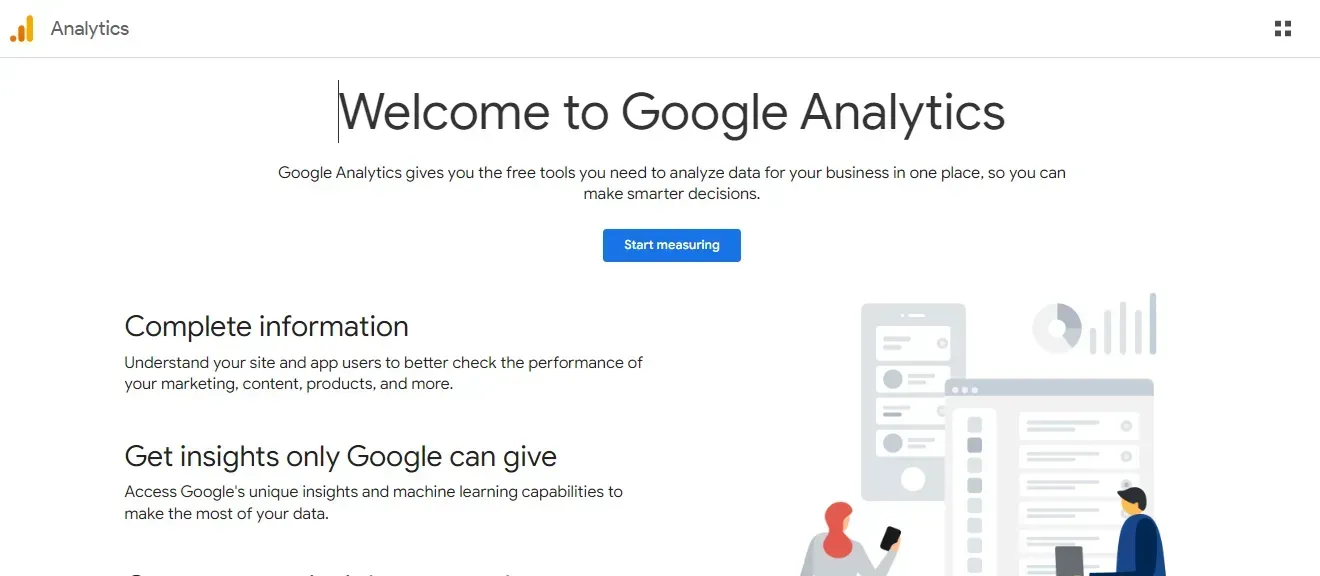
2. Click the Admin icon on the lower left corner of the dashboard.
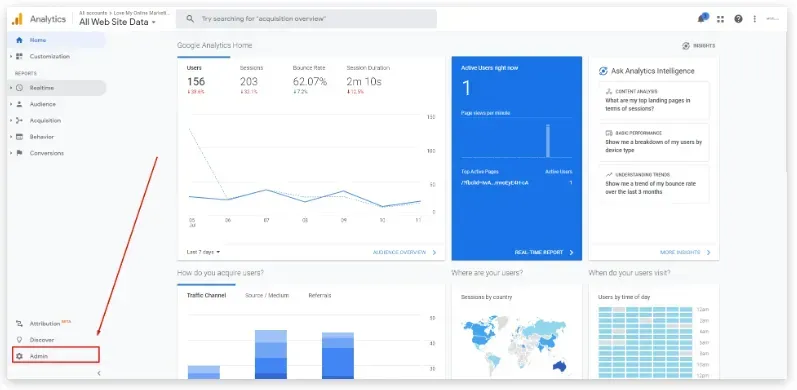
3. Select your property from the ‘Property’ column's drop-down menu and click ‘Data Streams’
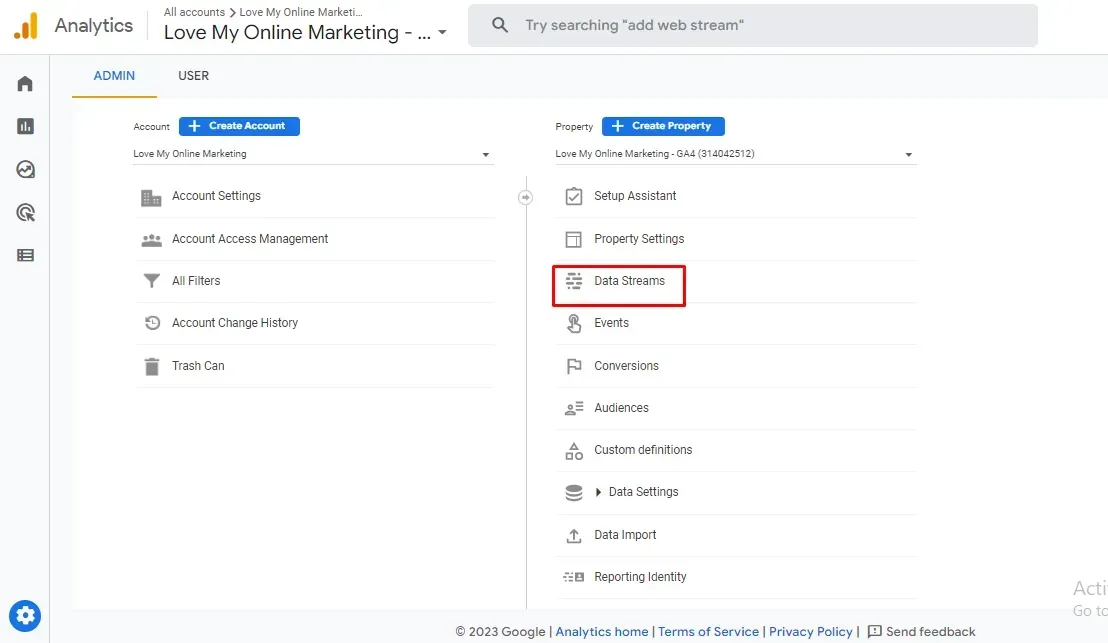
5. Choose the data stream where you need the ID and click it.
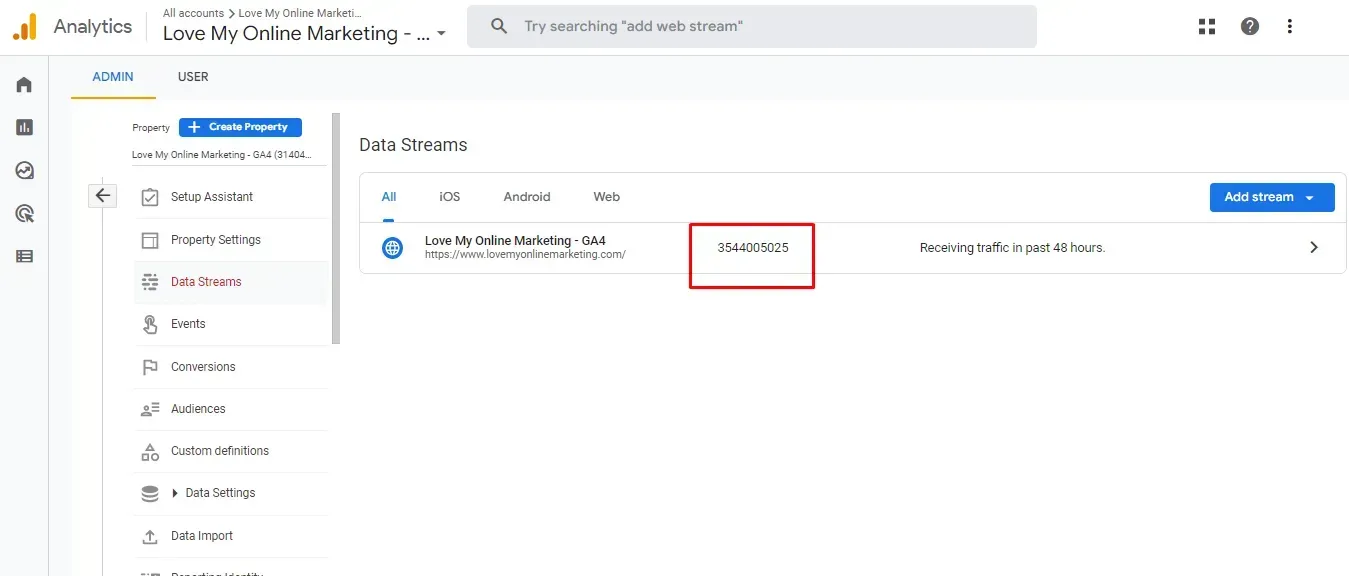
6. You should see your tracking “G-” ID or Measurement ID on the top right corner of the screen. In our case, this is how it looks.
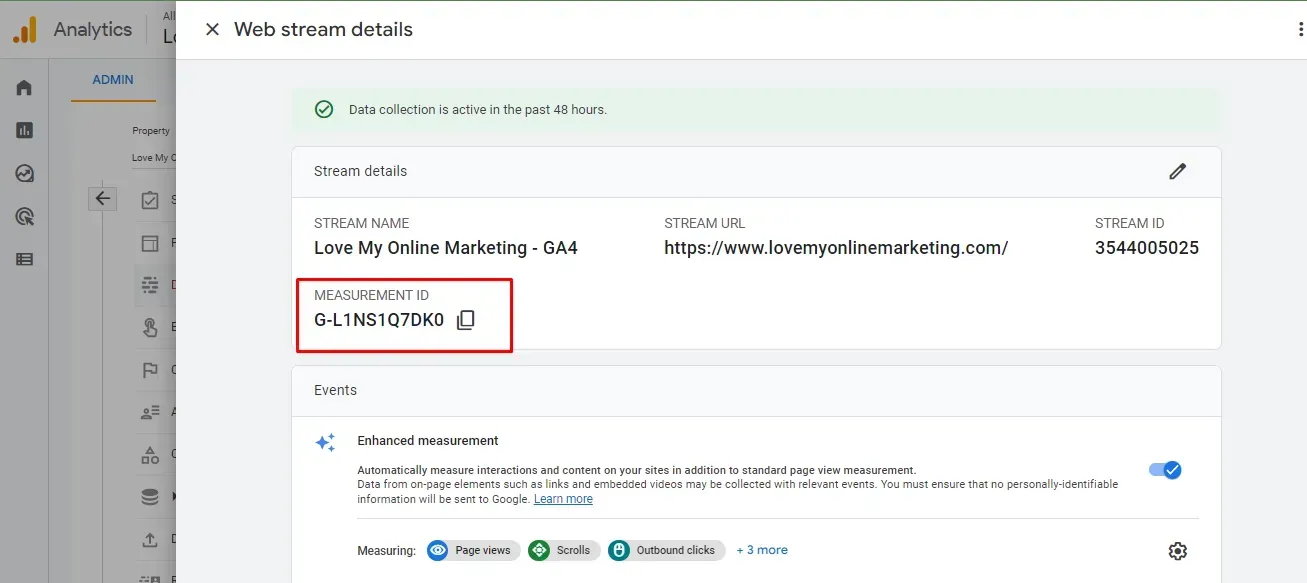
How to Use Google Analytics 4
If you don’t have an existing Google Analytics account, get started here at Google Analytics page. But assuming that you already have, sign in to your account and follow the steps below.
1. In Google Analytics, click the ‘Admin’ icon on the lower left corner of the dashboard. Then, under the Property column, select ‘GA4 Setup Assistant’.
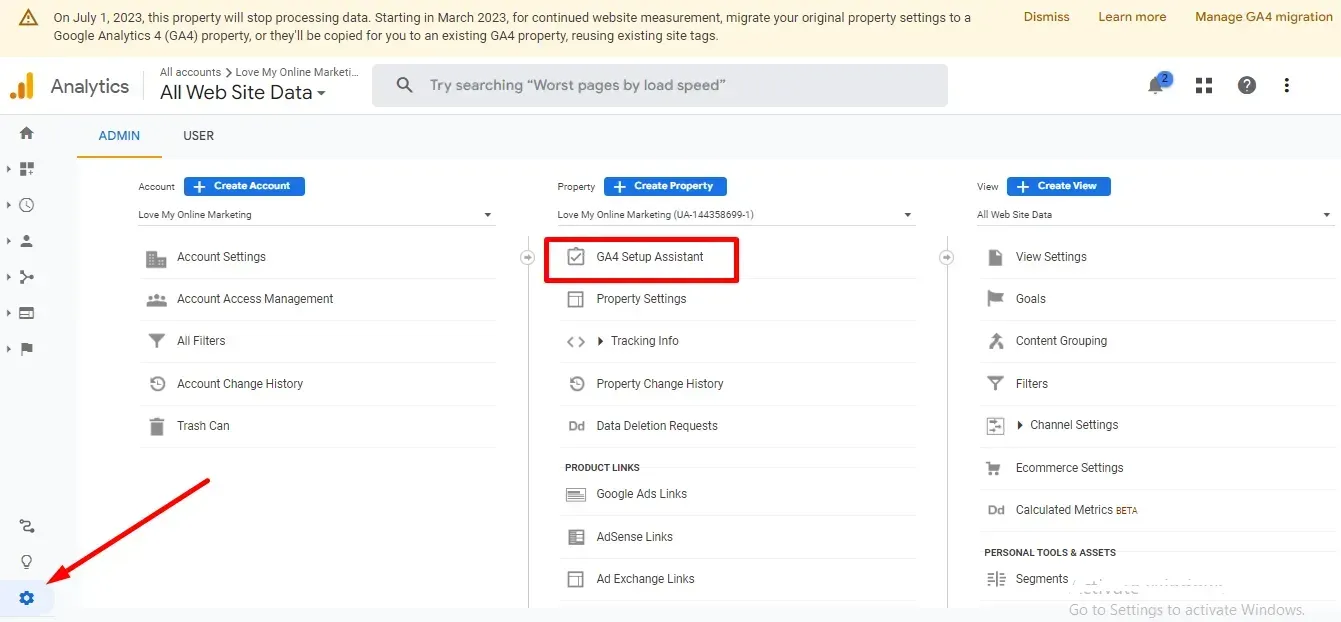
2. Click ‘Get started’ under “I want to create a new Google Analytics 4 property.”
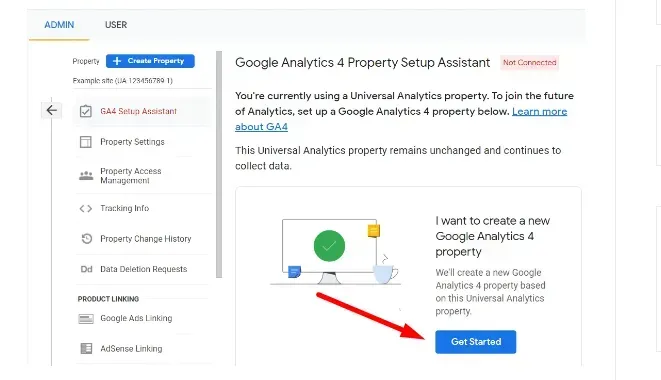
3. Click ‘Create property’ if you want Analytics to reuse your existing Universal Analytics tagging for your GA4 property. Analytics will create a connected site tag between your Universal Analytics and GA4 properties. Ask your client for access as an Editor if necessary.
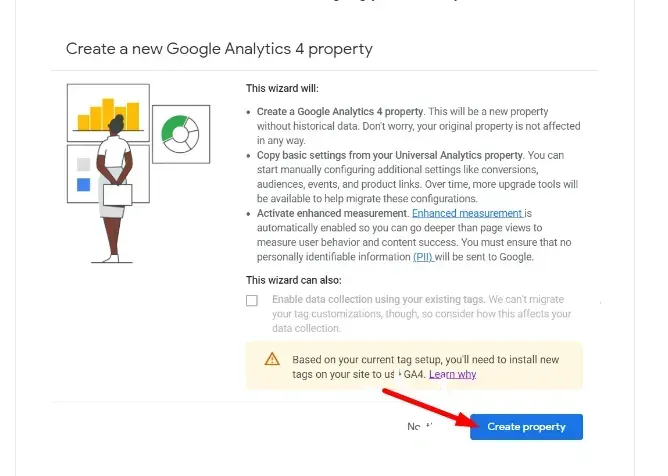
4. Input all information that would identify and reflect the goal of this tracking such as your property name, time zone, and reporting currency since it is where you will view the data for your customer.
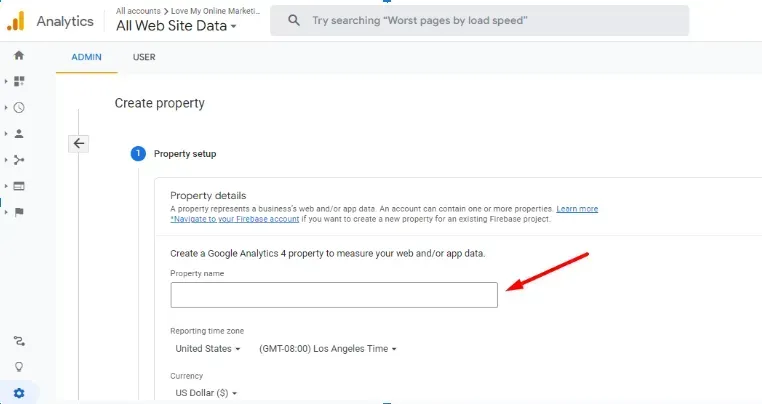
5. Type in all other necessary details - business size, website address, and industry. Then, accept the Terms and Conditions of Google.
And that's it! As promised, it should have been pretty easy setting up your Google Analytics 4 property for the first time.
Finding Your Google Tag
It is important to note that the Google Tag and the “G-” ID are not the same. If you need to set up your Google Tags, you can
follow this guide from Google. Or to find your Google tag, here are the following steps to follow.
1. Sign it to your Google Analytics account and click ‘Admin’.
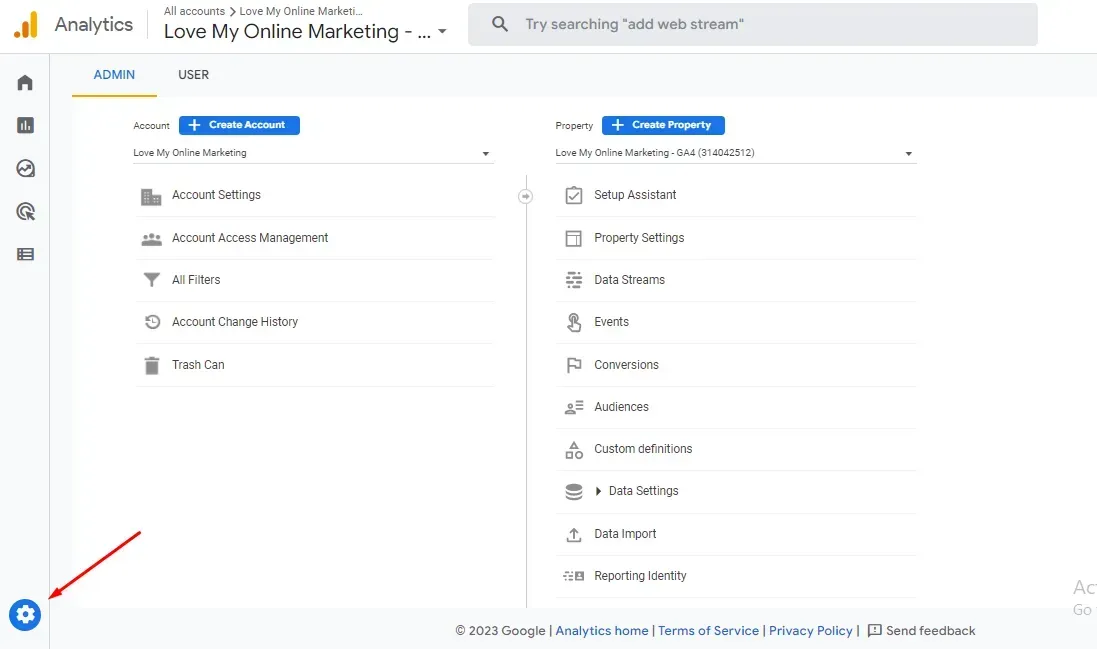
2. Under the ‘Property’ column, select your property. Then click ‘Data Streams’.
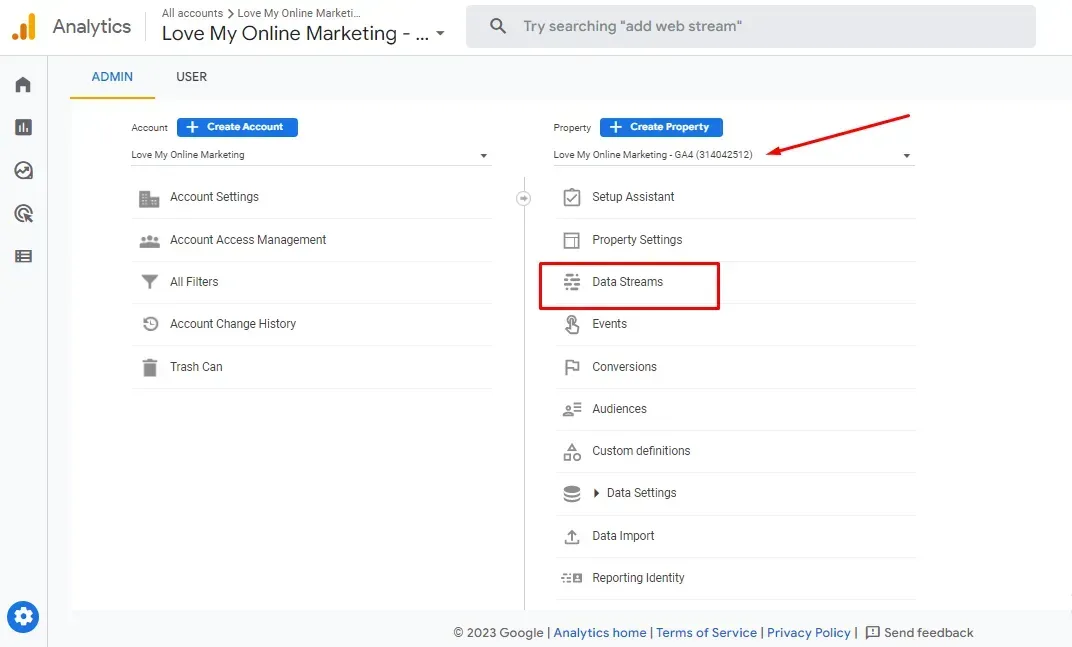
3. Under ‘Data Streams’, select ‘Web’.
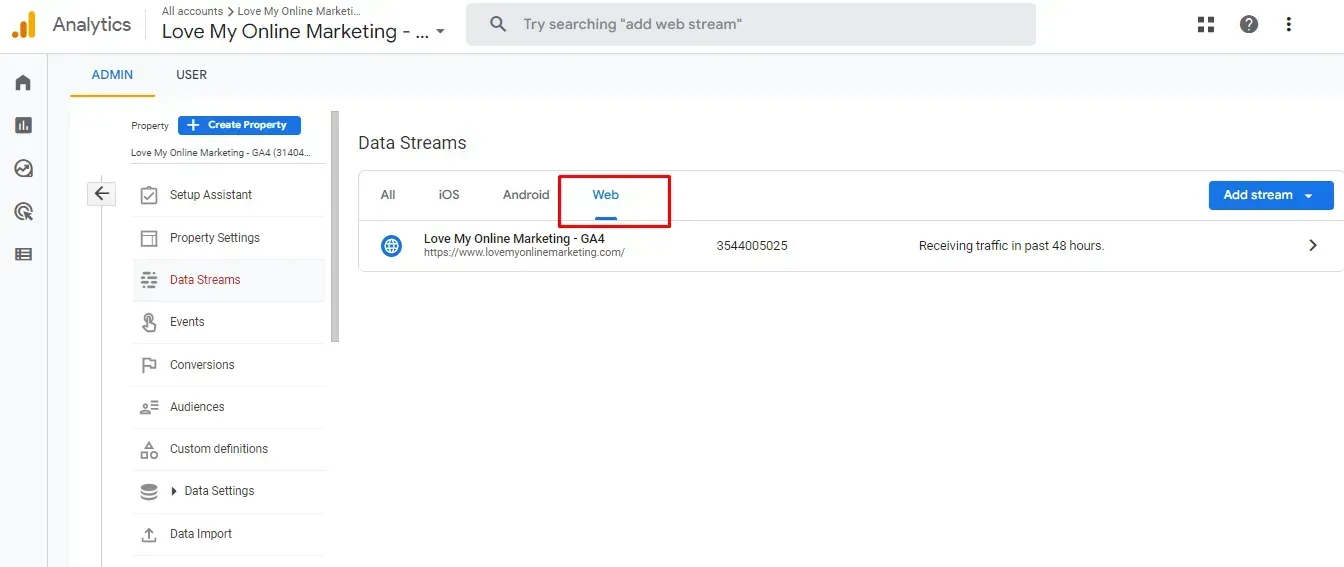
4. Then click the data stream for your website and scroll to the lowest part of the dashboard to find ‘Google Tag’. Under it, click ‘View tag instructions’.
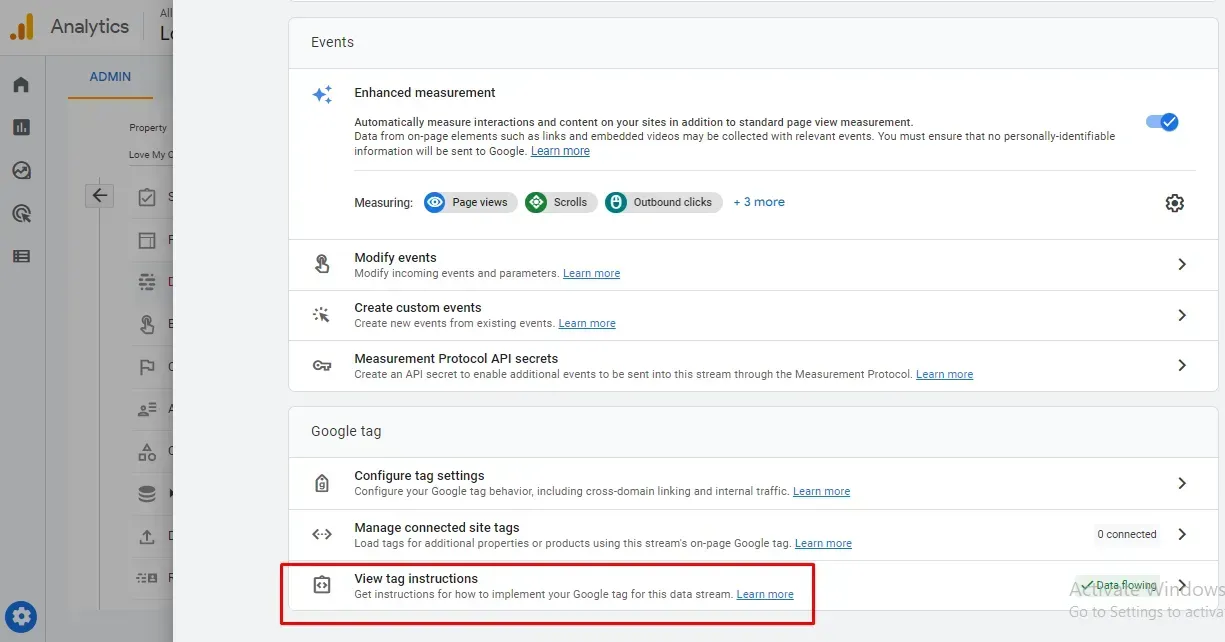
5. Under the ‘Installation instructions’ page, select ‘Install Manually’
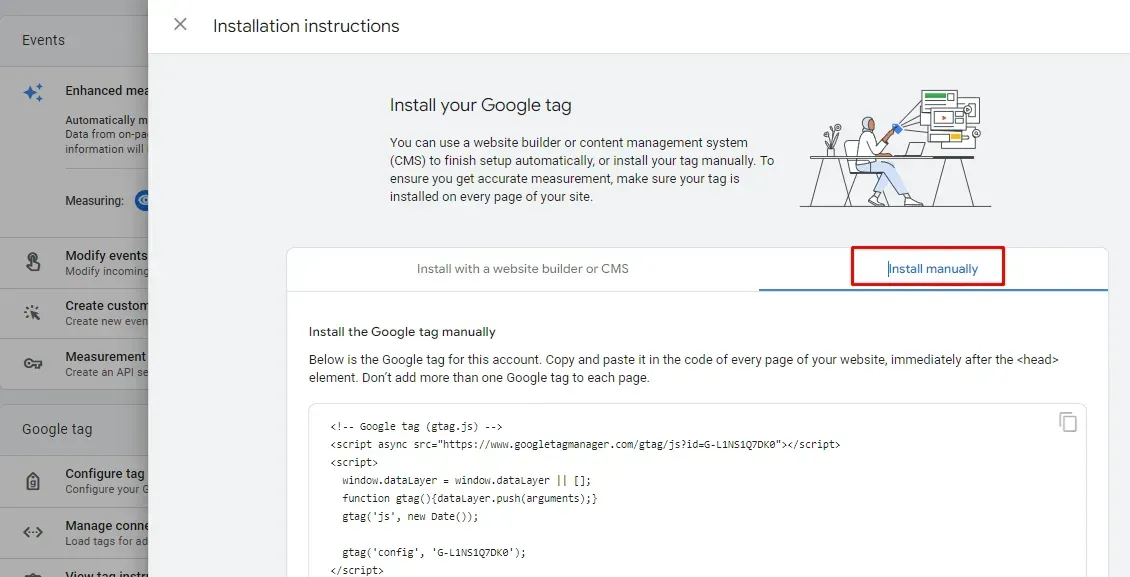
The JavaScript snippet for your account's Google tag should appear on the screen. Your Google Tag then is the entire block of code that is enclosed in the box as shown below.
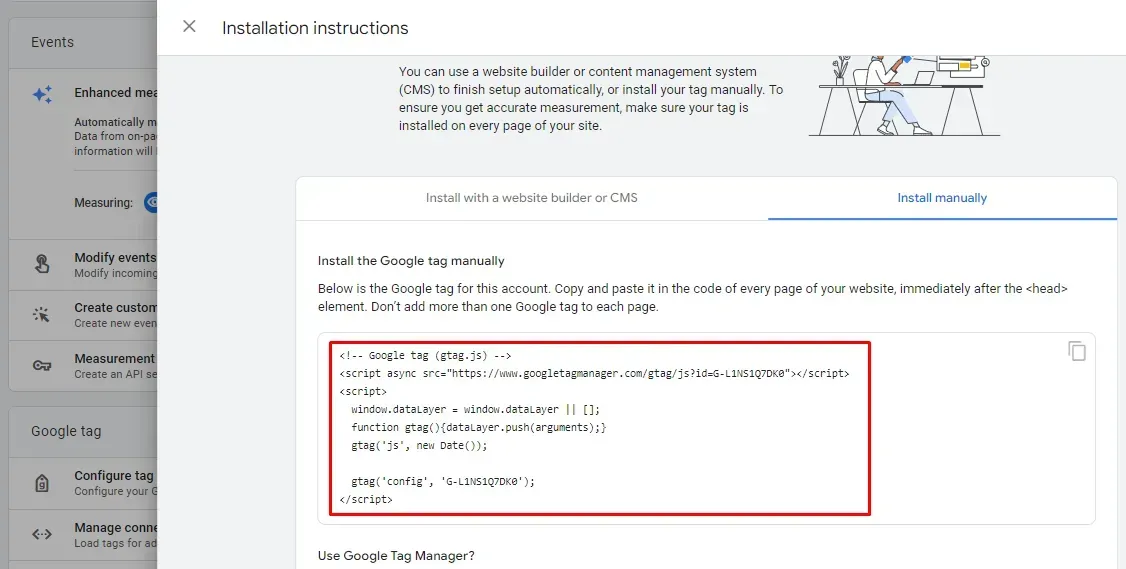
Configuring Data Streams
1. After you have created your GA4 property and set-up Google Analytics, the next thing to do is to create a data stream. Under the ‘Property’ settings, click ‘Add Data Stream’.
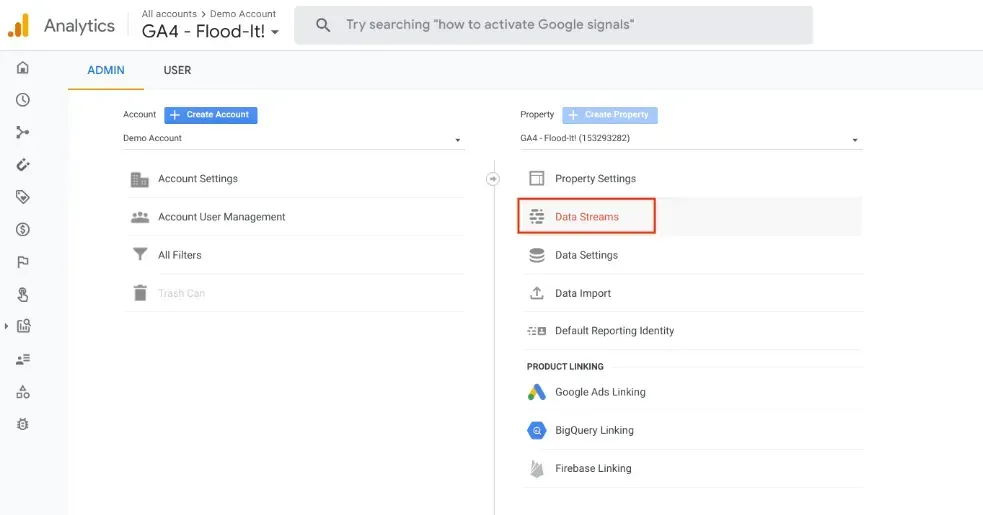
2. Select which type of data stream - web or app data stream. For websites, web streams are used while mobile applications use app streams.
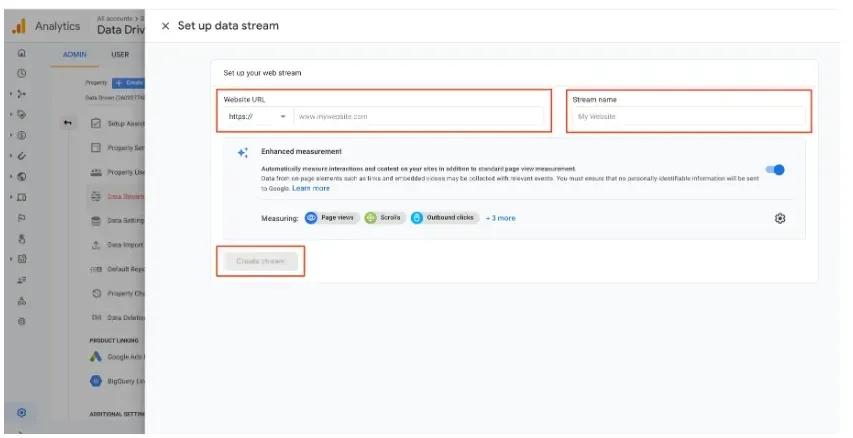
3. You can enable enhanced measurement for web data streams. This offers automatic event tracking without the need for manual tagging or custom coding.
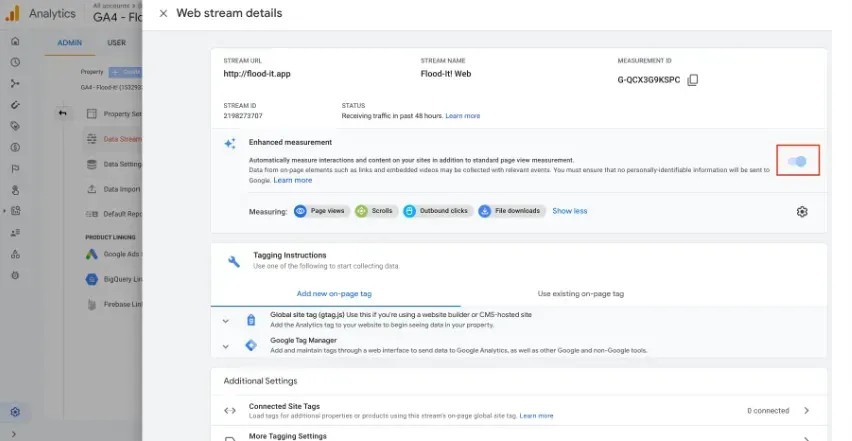
4. Enable all options by ensuring that the ‘Enhanced Measurement’ toggle is clicked. It's crucial to remember that this feature needs to be enabled first before any data is gathered.
Step-By-Step Guide of GA4 Implementation
Universal Analytics vs. GA4
Universal Analytics and GA4 may look similar but if you get familiar with it using the correct guidelines for reports, it becomes clear that everything about GA4 differs from Universal Analytics, including the data model, how data is organised, and basically navigating each of its components.
Due to the significant differences in the data model, GA4 requires a new implementation, new tags, and the launch of new components on your website. Otherwise, you won't have any data.
Enhanced Measurement
By choosing the “Events” option in the Google Analytics interface, the Enhanced Measurement enables you to track user interaction across your content. The code does not require updating. Hence, your Google Analytics tag immediately starts delivering events as soon as these options are enabled for a web data stream.
In essence, Google Analytics 4’s new features aim to provide you with more information while requiring less customisation and implementation. By simply setting up this tag, Google will add a number of features such as scroll tracking, outbound clicks, and forms to automatically measure interactions on your website in addition to your behavioural analytics.
Data Retention
Under the ‘Admin’ configuration, you will find the ‘Data Settings’ tab. Click ‘Data Retention’ and choose how long Google is going to retain some of your data. By default, and if you will use the standard version of GA4, you have the option to choose whether you want your data retained for 2 months or 14 months.
How to Go to Data Retention
Click the ‘Admin’ tab and you will find the ‘Property Settings’ in the middle. Under this, select ‘Data Settings’ and then ‘Data Retention’.
Do We Need to Delete the Old Universal Analytics Tag?
When GA4 is implemented and a property is created, it will produce independent insights that will coexist side by side. So basically, it is unnecessary to remove the previous Universal Analytics tag. In fact, the best course of action is actually to keep it since you want to have access to your previous data.
Conversions and Audiences
GA4 will gather data and then perform a small amount of customisation to make it really relevant. As new users of GA4, you should spend a bit of time on Conversions and Audiences
Conversions are crucial for measuring results and it's now simpler than ever to set up. With just one click, you can make any event that you are tracking in Google Analytics into a conversion. Via GA4, you can also quickly set up custom conversions.
Engaged Session and New Engagement Metrics
This feature of Google Analytics 4 is where you can customise your landing pages report and practically explore the new engagement metrics.
Explorations
When you get experience using Google Analytics, you'll probably spend 90% to 100% of your time in Explorations instead of the standard reports. You can even develop a variety of techniques here, including free-form analysis, funnel exploration, and path explorations.
How Long Does It Take Different Data to Show Up?
Realtime will display the data to you instantly, however small sites should expect their data to appear between 12 and 24 hours later for regular reports.
Takeaway
Google Analytics is indeed a very powerful tool for businesses that are looking to make the most out of their web presence. But it’s a type of tool that requires a certain level of technical skill and understanding to be truly effective. As mentioned, the right mix of analysis, strategy and tactics to succeed with Google Analytics. Don’t make the decision to take over this part of the business yourself, unless you’re willing to put in the time and effort to learn how to properly use this tool and the insights it generates. But you can make things easier on your end by letting a Google marketing agency handle it for you.

Love My Online Marketing has 10+ Years of working alongside businesses and helping them grow. Discuss your options for online success from website Design and Development through to Google Marketing.
Do you want more traffic and business leads?
Love My Online Marketing is determined to make a business grow. Our only question is, will it be yours?

































