Crown Street, Wollongong, 2500

Crown Street, Wollongong, 2500
Request Customer Approval for Promo Emails
Email promotions may be an efficient marketing tactic for encouraging repeat purchases. It is best practice to obtain customers' consent before sending them promotional emails; in this manner, you will only send emails to those who have agreed to that.
If your business is based in Europe or if it sells products or services to the EU, you are required by law to obtain permission from your store's customers to collect their data (see GDPR). If you are located elsewhere, we advise you to verify the authorization requirements for communications and interactions with your customers to ensure that you are following the laws relevant to your market.
With Store, you can add a sign-in option to the checkout process. Therefore, your customers will be able to indicate whether or not they want to receive marketing emails and will proceed with the checkout process. You may compile a list of opt-in clients and send them promotional emails based on the information you get.
Add a Sign-Up Checkbox
To add the sign-up checkbox to your store's checkout:
- Click eCommerce on the left panel, then click Manage Store.
- Select Marketing, and then click Newsletters.
- Scroll down to the section under Settings.
- Enable the
Request customers' approval for your marketing emails at checkout
option.
Once activated, the Keep me up to date on news and exclusive offers checkbox will display above your store's Checkout button. This box is deactivated by default. To opt-in, customers should check the box.
To additionally configure the sign-in option:
- Go to the Store Control Panel, then choose Settings, followed by General.
- Click the Cart and Checkout button.
- Enable the
Request customers' approval for your marketing emails at checkout setting under
Newsletters.
Customise the Sign-Up Option
You may customise the appearance of the sign-up checkbox in your store.
Change the Text
To edit the text displayed next to the box:
- Navigate to the Store Control Panel, then to Marketing, and finally to Newsletters.
- Scroll down to Settings and choose Edit.
- In the Text Label area, enter a custom text.
- Click
Save.
Preselect the Option
You can set the checkbox to appear as selected by default:
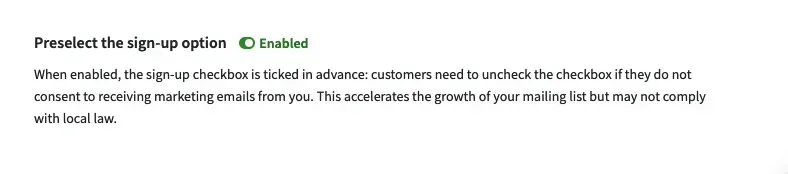
If you allow this setting, the sign-up box will have a checkmark in it. If your clients do not want to receive promotional emails, they must uncheck this box.
Selecting pre-selection may violate GDPR consent requirements.
Because you can rename the checkbox, you can utilise it to request more information from your clients. For example, For example, to get agreement from customers to share their phone numbers with a delivery company, etc. Learn more about other methods of getting further information.
Check if a Buyer Opted In
In the following sections of the control panel, you can determine whether a buyer wants to receive promotional emails or not.
In Order Details
- Click My Sales on the Store Control Panel, then click Orders.
- Click on a transaction to view its details.
- Scroll down the Additional Information section of the order details.
In the Customer’s Profile
- Go to the Store Control Panel, then click My Sales, followed by Customers.
- Investigate the customer.
- Check for the Promotional Emails Permitted notification next to the customer's name:

If you are located in the EU, your store will not send abandoned cart notifications to visitors who have not chosen the sign-up option. Such abandoned carts will have the "Customer doesn't accept promo emails" notice in the Store Control Panel → My Sales → Abandoned Carts.
Get a List of Opted-In Customers
You can send out various marketing emails using platforms such as Mailchimp.
To create a list of customers who wish to receive your promotional emails and use that list with an email marketing provider, do the following:
- Select Marketing in the Store Control Panel, then click Newsletters.
- Select Create a mailing list manually.
- Select Export Contacts from the menu.
It will download a CSV file to your PC. This file can be opened in a text editor or imported into an Excel spreadsheet.
Spreadsheet
Buyers who deselected the "Keep me updated on news and special offers" box are immediately omitted from the contacts list produced in this section.
Alternatively, you may obtain a list of customers who have consented to receiving promotional emails:
- Click My Sales, and then click Customers, under the Store Control Panel.
- Select the Promo Email Allowed option inside the Email Marketing filter.
- Click Export All Found below the list of customers.
It will download a CSV file to your PC. Email addresses from the exported file can be used with the newsletter provider of your choice.

See How Our Agency Can Drive Massive Amounts of Traffic to Your Website
Website Design - designed for your audience and to be found on Google Searches
SEO - unlock relevant and increased SEO traffic.
Paid Media - effective paid strategies with a clear ROI.

Love My Online Marketing has 10+ Years of working alongside businesses and helping them grow. Discuss your options for online success from website Design and Development through to Google Marketing. Book a Free 20min Discovery Call.
Do you want more traffic and business leads?
Love My Online Marketing is determined to make a business grow. Our only question is, will it be yours?
Latest Online Marketing Posts
All Rights Reserved | Love My Online Marketing Pty Ltd. I ABN 58 627 183 037































