Crown Street, Wollongong, 2500
How To Give Someone Domain Access To Your GoDaddy Account
If you're like most people, you probably don't want to give just anyone access to your GoDaddy account. After all, this is the place where you manage your website's domain name and hosting, so it's important to keep it secure.
But there are times when you need to give someone else access to your account - maybe you're working with a web developer or designer, or maybe you just want your agency to be able to help out with managing the website.
Whatever the reason, giving someone access to your GoDaddy account is actually pretty easy to do. But before we go into the specifics of how to do it, there are a couple of things you should know.
What is delegate access?
Delegate access is a feature of the GoDaddy account manager that allows you to give another person (or people) access to your account without giving them your login information. This is a much more secure way to give someone access to your account, and it also allows you to specify exactly what they have access to.
How does it work?
When you give someone delegate access to your GoDaddy account, they'll be able to log in with their own username and password. You'll still be able to see what they're doing in your account, and you can revoke their access at any time.
Plus, you can specify exactly what they have access to - so if you only want them to be able to access your domain names, you can do that. Or, if you want them to have full access to everything in your account, you can do that too.
Different Levels of Permission
When you invite someone to be a delegate in your account, you'll need to specify what level of permission they have. Here's a breakdown of the different levels:
Products, Domains, & Purchases
This level of permission gives the delegate access to manage products, domains, and purchase products using the account information you've saved, but they can't edit or modify payment information. This level of access is typically granted to a business partner or a member of your organisation.
Products & Domains
At this level, you can grant access to manage products (such as hosting and email) and domains. This level of access is more appropriate for a team that manages email accounts, etc., such as your IT admin team.
Domains Only
This level only allows you to manage specific domains. This is best suited for a developer or an external team in charge of creating/updating your domain.
Now that you know the basics, let's get into how to give someone delegate access to your GoDaddy account.
6 Steps on Giving Access to Godaddy Account
Here's how you can give someone access to your GoDaddy account:
1. Log in to your GoDaddy account.
2. Click on the “Account Setting” tab and then select “Delegate Access”.
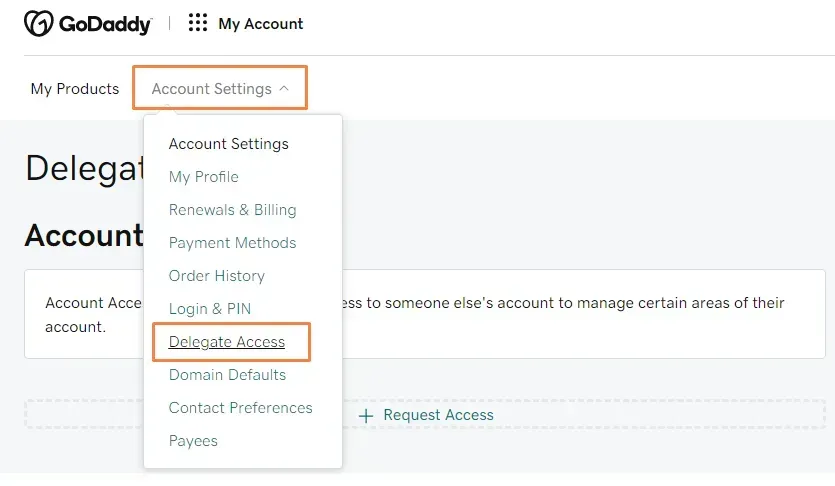
3. On the Delegate Access page, navigate to the “People who can access my account” section and click on the “Invite to Access” button.
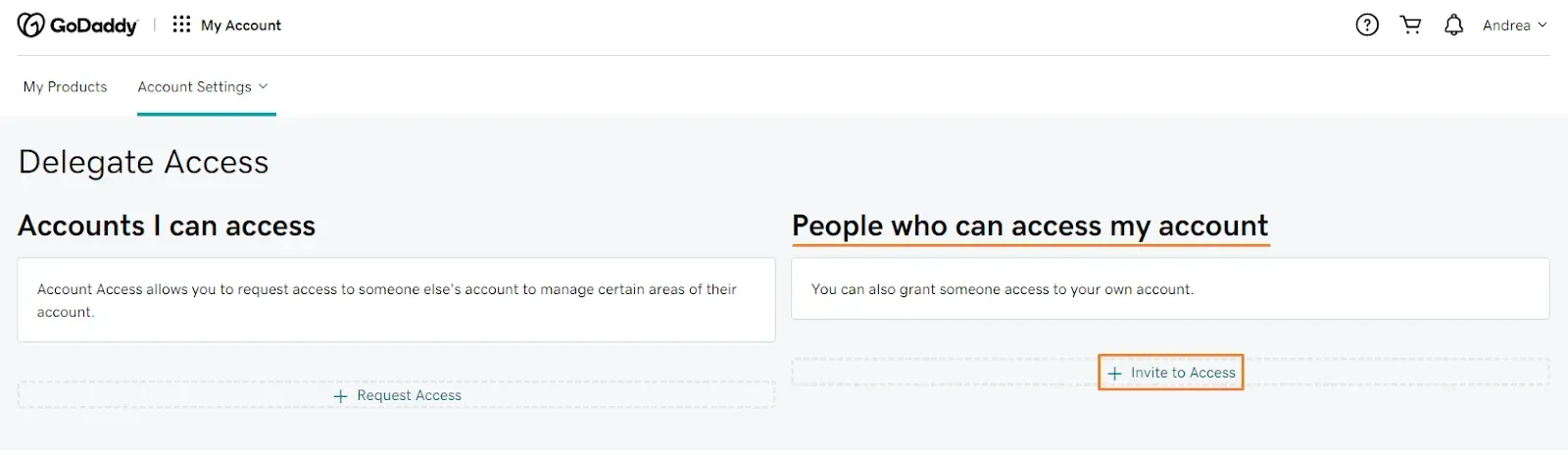
4. Enter the delegate’s name and email.
5. Choose the “Domains Only” access level.
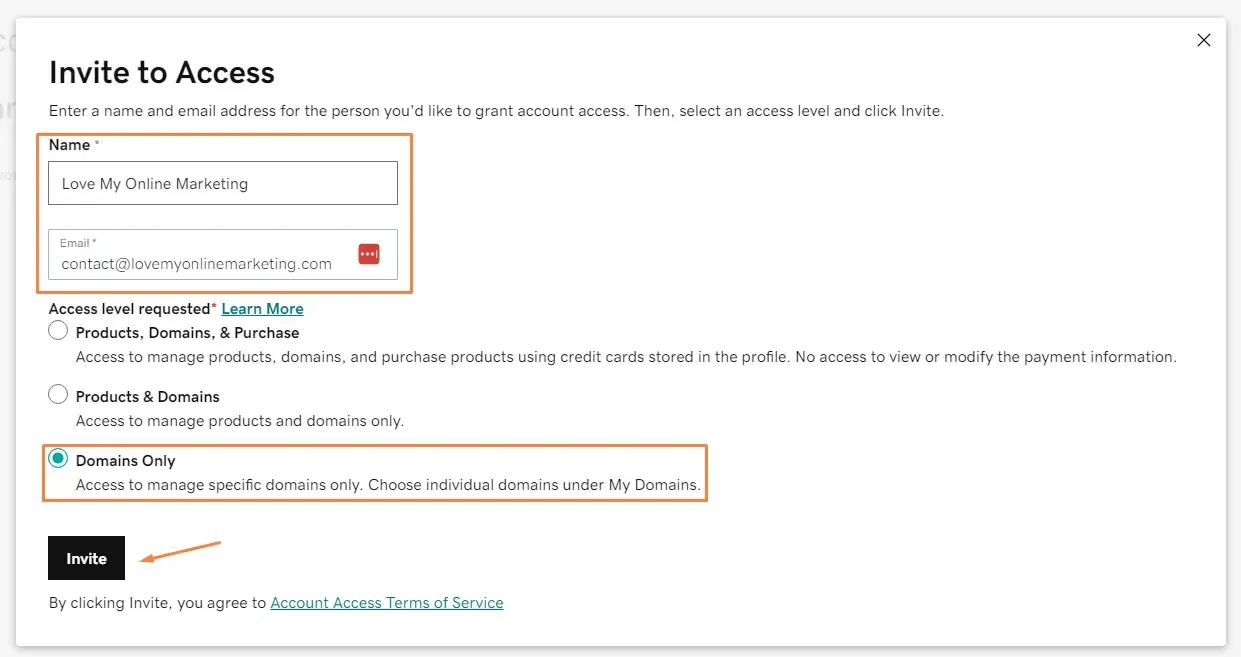
6. Then click the “Invite” button. And you’re all set!
Now that you have sent the invitation, they should be able to accept the invitation. They'll be able to log in with their own username and password and manage your domain names.
And once their work is completed, you can return to your account's Delegate Section and revoke access or change permission levels as needed.
If you have any questions, please let us know in the comment section.

Love My Online Marketing has 10+ Years of working alongside businesses and helping them grow. Discuss your options for online success from website Design and Development through to Google Marketing.
Do you want more traffic and business leads?
Love My Online Marketing is determined to make a business grow. Our only question is, will it be yours?

































