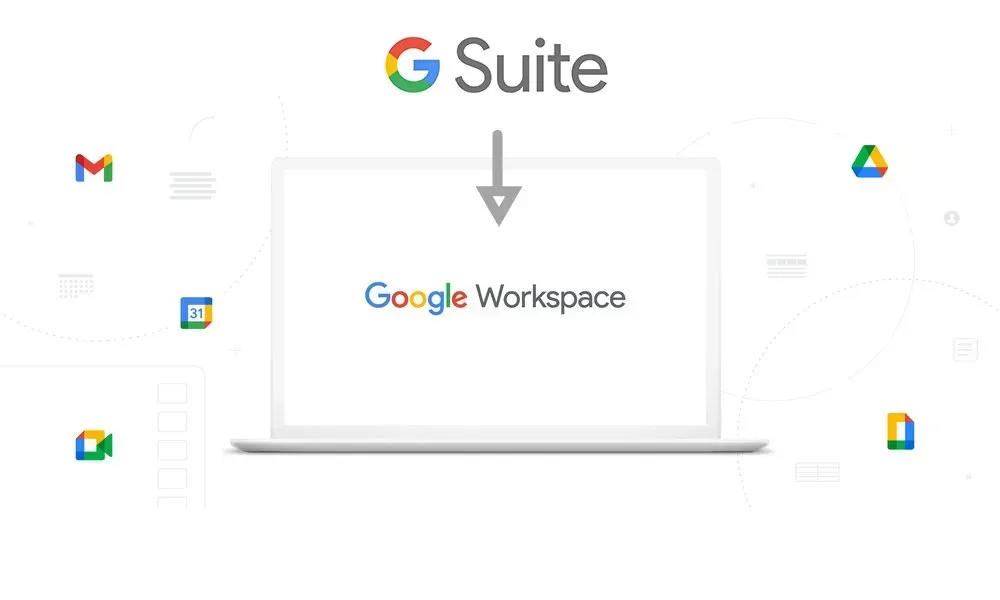Crown Street, Wollongong, 2500
8 Things You Should Know About Google Workspace
Love My Online Marketing refers all new clients to Google Workspace for professional email management.
Here you will find a general overview of Google Workspace as well as the answers to some commonly asked questions.
Overview
1. Is Google Workspace different from GSuite?
No, they are the same product. Google Workspace is just the rebranded version of G Suite. The rebranding took place in October 2020.
2. Can I move my old email, calendar events, and contacts to Google Workspace?
Yes, you can migrate all of your emails, contacts and calendar events to Google Workspace. The data can be moved either by you or one of your team members. Google Workspace offers tools for migrating data from commonly used email systems such as Microsoft® Exchange, Office 365™, IBM® Notes®, and more.
3. Can a user have multiple email addresses?
Yes, a single user can have multiple email addresses under their name by creating email aliases such as support@insertcompanyname, contact@insertcompanyname, and more. Each user is allowed up to 30 email aliases.
4. How can the staff login via Google Workspace, Gmail, and the app?
They can log in to any Google service using the email address and password you give them. The process is the same as logging in to Gmail.
5. How to check other user's emails if you're an admin?
The only way you can do this is by resetting the users’ passwords and access to their accounts.
6. How do I sign in to the Admin console?
To sign in to your Admin console, go to admin.google.com and enter your login credentials. The console should appear after.
7. How can we set up everyone's email signatures in the admin dashboard?
Note: If you set up an Append footer in the Admin console, all signatures will be the same for all users. Here are the steps to set up an email footer for your domain or organisation:
- Sign in to your Google Admin console.
- Sign in using an administrator account, not your current account.
- From the home page of the Admin console, go to Apps -> Google Workspace -> Gmail -> Compliance.
- Note: If you don’t find this setting in the path above, you might find it at Apps -> Google Workspace -> Gmail -> Advanced Settings.
- On the left, select an organisation.
- Head to the Append footer setting in the Compliance part. Point to the setting, and click Configure. If the setting has already been configured, click Edit or Add another.
- Enter the footer text:
- Up to 10,000 characters are allowed.
- You can customise the text appearance using the formatting tools. HTML content is not supported in the text editor.
- You can insert an image by clicking “” and entering the image’s URL. Images must be hosted on a public webserver, and those stored in Google Drive aren’t allowed.
- To finalise, click Add Setting or Save. Newly added settings will appear in the Compliance settings page.
- Click the Save button at the lower part of the screen. Changes can take up to 24 hours before coming into effect.
- Test the footer by sending an email to an address outside your domain.
- Note: Emails sent using Microsoft Outlook, Apple Mail, and other third-party email services come with formatted footers. Emails sent as plain text don't support images or formatted text in the footer. Instead, a plain text footer is added.
Note: On the other hand, if you'd like your staff to set up their own unique email signature in their Gmail instead of appending the footer, you can check our insightful post on
How to create a Powerful Email Signature.
8. How do I purchase Google Workspace?
Go to Google Workspace and click the “Start Free Trial” button to sign up for an account. Once you are finished with the sign-up process, your free 14-day trial for up to 10 users will start immediately.
You will be asked to provide your billing information during account creation, but you will only be charged once the free trial ends. You have the option to cancel this any time you wish. Please do keep in mind that you are only allowed a maximum of users 10 for the free trial. If you go over the 10-user limit throughout your first 14 days of free use, the trial will end and payment will begin.

Love My Online Marketing has 10+ Years of working alongside businesses and helping them grow. Discuss your options for online success from website Design and Development through to Google Marketing.
Do you want more traffic and business leads?
Love My Online Marketing is determined to make a business grow. Our only question is, will it be yours?